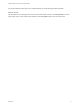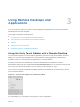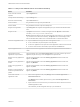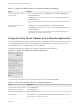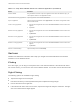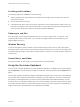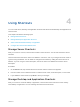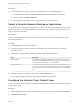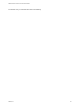User manual
Table Of Contents
Scrolling and Scrollbars
The following options are available for vertical scrolling.
n
Tap and hold with your thumb and then scroll down with one finger on the touchpad. You can also
scroll with two fingers.
n
Use an external mouse to scroll.
n
If the Chrome OS device has a touch screen, tap with one or two fingers and then drag to scroll. The
text under your fingers moves in the same direction as your fingers. Scrolling with one finger does not
work if you have zoomed in or when the onscreen keyboard is displayed.
Zooming In and Out
As in other apps, use the keyboard and press Ctrl and + to zoom in and Ctrl and - to zoom out. If the
Chrome OS device has a touch screen, you can pinch your fingers apart to zoom out and pinch your
fingers together to zoom in.
Window Resizing
To use the touchpad to resize a window, touch and hold one finger at the corner or side of the window
and drag to resize. If the Chrome OS device has an external mouse, place your cursor on the edge of the
window and drag the border of the window to make it wider or narrower. You cannot resize the window if it
is maximized.
Sound, Music, and Video
If sound is turned on for your device, you can play audio in a remote desktop.
Using the Onscreen Keyboard
You can use an onscreen keyboard in a remote desktop or application. To display the onscreen keyboard,
tap the Keyboard icon in the Unity Touch sidebar. To hide the onscreen keyboard, tap the Keyboard icon
again.
The onscreen keyboard includes the PageUp and PageDn navigation keys, function keys, and other keys
that you often use in Windows environments, including Ctrl, Alt, Del, Shift, Win, Caps, Esc, and Del. Use
the Shift key on this keypad when you need to use key combinations that include the Shift key, such as
Ctrl+Shift. To tap a combination of these keys, such as Ctrl+Alt+Shift, first tap the onscreen Ctrl key. After
the Ctrl key turns blue, tap the onscreen Alt key. After the Alt key turns blue, tap the onscreen Shift key. A
single onscreen key is provided for the key combination Ctrl+Alt+Del.
VMware Horizon Client for Chrome OS User Guide
VMware, Inc. 16