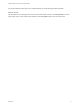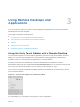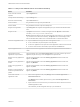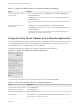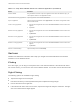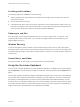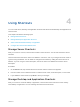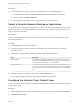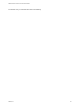User manual
Table Of Contents
Table 3‑2. Unity Touch Sidebar Actions for a Remote Application (Continued)
Action Procedure
Hide the sidebar Drag the sidebar to the left or tap in the application area. When the sidebar is open, you
cannot perform actions on the application window.
Switch between running applications Tap the application under Current Connection.
Open an application Tap the name of the application under Applications in the sidebar. The application starts
and the sidebar closes.
Close a running application 1 Tap and hold the application name under Current Connection until the context menu
appears.
2 Tap Close.
Minimize a running application 1 Tap and hold the application name under Current Connection until the context menu
appears.
2 Tap Minimize.
Maximize a running application 1 Tap and hold the application name under Current Connection until the context menu
appears.
2 Tap Maximize.
Restore a running application 1 Tap and hold the application name under Current Connection until the context menu
appears.
2 Tap Restore.
Switch to a remote desktop Tap the desktop name under Desktops.
Gestures
VMware has created user interaction aids to help you navigate conventional Windows user interface
elements on a non-Windows device.
Clicking
As in other apps, you can tap your touchpad to click a user interface element. If the Chrome OS device
has a touch screen, you can touch to click a user interface element. You can also use an external mouse.
Right-Clicking
The following options are available for right-clicking:
n
Tap with two fingers on the touchpad.
n
Hold down the Alt key on the keyboard and tap the touchpad with a single finger.
n
Use an external mouse to right-click.
n
If the Chrome OS device has a touch screen, tap with two fingers at nearly the same time. The right-
click occurs where the first finger tapped.
VMware Horizon Client for Chrome OS User Guide
VMware, Inc. 15