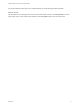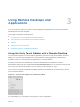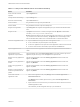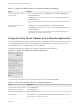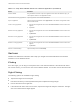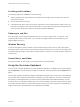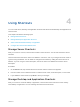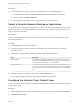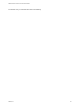User manual
Table Of Contents
Table 3‑1. Unity Touch Sidebar Actions for a Remote Desktop (Continued)
Action Procedure
Remove an application or file from
the favorites list
1 Search for the application or file, or tap Manage under the Favorite Applications or
Favorite Dcuments list.
If the Manage bar is not visible, tap the chevron (>) next to Favorite Applications or
Favorite Documents.
2 Tap to remove the check mark next to the name of the application or file in the favorites
list.
Reorder an application or file in
the favorites list
1 Tap Manage under the Favorite Applications or Favorite Documents list.
If the Manage bar is not visible, tap the chevron (>) next to Favorite Applications or
Favorite Documents.
2 In the favorites list, touch and hold the handle on the left side of the application or file
name and drag the favorite up or down the list.
Using the Unity Touch Sidebar with a Remote Application
You can quickly navigate to a remote application from a Unity Touch sidebar. From this sidebar, you can
launch applications, switch between running applications, and minimize, maximize, restore, or close
remote applications. You can also switch to a remote desktop.
The Unity Touch feature is available only if a Horizon administrator has enabled it.
Figure 3‑2. Unity Touch Sidebar for a Remote Application
From the Unity Touch sidebar, you can perform many actions on a remote application.
Table 3‑2. Unity Touch Sidebar Actions for a Remote Application
Action Procedure
Show or hide the onscreen keyboard Tap the Keyboard icon.
Modify Horizon Client settings Tap the Settings icon.
Disconnect from the application Tap the Disconnect icon.
Show the sidebar Drag the sidebar to the right or tap the sidebar tab. When the sidebar is open, you cannot
perform actions on the application window.
VMware Horizon Client for Chrome OS User Guide
VMware, Inc. 14