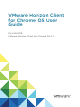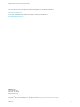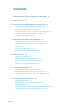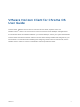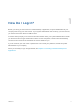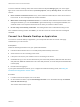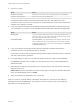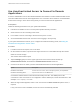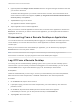User manual
Table Of Contents
6 (Optional) Select the Always use this account check box to bypass the login window the next time
you connect to the server.
To deselect this setting before you connect to the server the next time, touch and hold the server
shortcut until the context menu appears, tap Edit, tap Forget the saved Unauthenticated Access
account (name), and tap Done.
7 Tap Connect to log in to the server.
The application selection window appears.
8 Tap an application icon to start the application.
After you connect to a remote application for the first time, a shortcut for the application is saved to the
Recent tab. The next time you want to connect to the application, you can tap the shortcut instead of
tapping the server icon.
Disconnecting From a Remote Desktop or Application
You can disconnect from a remote desktop without logging off, so that applications remain open on the
remote desktop. You can also disconnect from a remote application so that the remote application
remains open.
When you are connected to the remote desktop or application, you can disconnect by tapping the
Disconnect icon in the Unity Touch sidebar.
Note A Horizon administrator can configure a remote desktop to automatically log off when it is
disconnected. In that case, any open programs in the remote desktop are stopped.
Log O From a Remote Desktop
You can log off from a remote desktop operating system, even if you do not have a desktop open in
Horizon Client. If you are currently connected to and logged in to a remote desktop, you can use the
Windows Start menu to log off. After Windows logs you off, the desktop is disconnected.
Prerequisites
Obtain the credentials that you use to log in, such as your Active Directory user name and password,
RSA SecurID user name and passcode, or RADIUS authentication user name and passcode.
Procedure
1 On the Servers tab, tap the server shortcut.
2 If prompted, supply your RSA user name and passcode, your Active Directory user name and
password, or both.
3 On the All tab, tap and hold the desktop shortcut until the context menu appears.
If the desktop is a favorite, you can also perform this step on the Favorites tab.
4 Tap Log Off in the context menu.
VMware Horizon Client for Chrome OS User Guide
VMware, Inc. 10