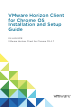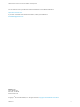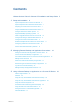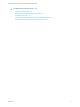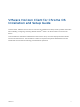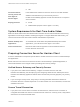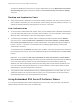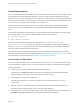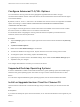Installation and Setup Guide
Table Of Contents
- VMware Horizon Client for Chrome OS Installation and Setup Guide
- Contents
- VMware Horizon Client for Chrome OS Installation and Setup Guide
- Setup and Installation
- System Requirements for Chrome OS Devices
- System Requirements for Real-Time Audio-Video
- Preparing Connection Server for Horizon Client
- Using Embedded RSA SecurID Software Tokens
- Configure Advanced TLS/SSL Options
- Supported Desktop Operating Systems
- Install or Upgrade Horizon Client for Chrome OS
- Configure Decoding for VMware Blast Sessions
- Configure the Horizon Client Default View
- Enable the Multiple Monitor Feature for Horizon Client
- Configuring a Default Connection Server URL
- Horizon Client Data Collected by VMware
- Managing Remote Desktop and Application Connections
- Setting the Certificate Checking Mode in Horizon Client
- Connect to a Remote Desktop or Application
- Use Unauthenticated Access to Connect to Remote Applications
- Manage Server Shortcuts
- Select a Favorite Remote Desktop or Application
- Disconnecting From a Remote Desktop or Application
- Log Off From a Remote Desktop
- Manage Desktop and Application Shortcuts
- Using a Remote Desktop or Application on a Chrome OS Device
- Feature Support Matrix
- Gestures
- Using the Unity Touch Sidebar with a Remote Desktop
- Using the Unity Touch Sidebar with a Remote Application
- Using the Onscreen Keyboard
- Screen Resolutions and Using External Displays
- Using the Real-Time Audio-Video Feature
- Saving Documents in a Published Application
- Internationalization
- Troubleshooting Horizon Client
To enable or disable the secure tunnel, in Horizon Administrator, go to the Edit Horizon Connection
Server Settings dialog box and select or deselect the Use secure tunnel connection to desktop
check box.
Desktop and Application Pools
n
Verify that a desktop or application pool has been created and that the user account that you plan to
use is entitled to access the pool. For information, see the Setting Up Virtual Desktops in Horizon 7 or
Setting Up Published Desktops and Applications in Horizon 7 document.
User Authentication
n
To use two-factor authentication with Horizon Client, such as RSA SecurID or RADIUS authentication,
you must enable this feature in the Connection Server instance. For more information, see the topics
about two-factor authentication in the View Administration document.
n
To hide security information in Horizon Client, including server URL information and the Domain
drop-down menu, enable the Hide server information in client user interface and Hide domain
list in client user interface settings in Horizon Administrator. These global settings are available in
Horizon 7 version 7.1 and later. For information about configuring global settings, see the View
Administration document.
To authenticate when the Domain drop-down menu is hidden, users must provide domain information
by entering their user name in the format domain\username or username@domain in the User name
text box.
Important If you enable the Hide server information in client user interface and Hide domain
list in client user interface settings and select two-factor authentication (RSA SecureID or RADIUS)
for the Connection Server instance, do not enforce Windows user name matching. Enforcing
Windows user name matching will prevent users from being able to enter domain information in the
user name text box and login will always fail. For more information, see the topics about two-factor
authentication in the View Administration document.
n
To provide end users unauthenticated access to published applications in Horizon Client, you must
enable this feature in the Connection Server instance. For more information, see the topics about
unauthenticated access in the View Administration document.
Using Embedded RSA SecurID Software Tokens
If you create and distribute RSA SecurID software tokens to end users, they need enter only their PIN,
rather than their PIN and a token code, to authenticate.
VMware Horizon Client for Chrome OS Installation and Setup Guide
VMware, Inc. 8