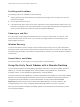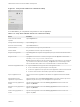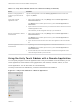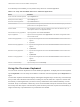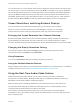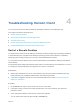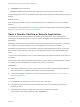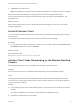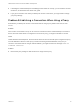Installation and Setup Guide
Table Of Contents
- VMware Horizon Client for Chrome OS Installation and Setup Guide
- Contents
- VMware Horizon Client for Chrome OS Installation and Setup Guide
- Setup and Installation
- System Requirements for Chrome OS Devices
- System Requirements for Real-Time Audio-Video
- Preparing Connection Server for Horizon Client
- Using Embedded RSA SecurID Software Tokens
- Configure Advanced TLS/SSL Options
- Supported Desktop Operating Systems
- Install or Upgrade Horizon Client for Chrome OS
- Configure Decoding for VMware Blast Sessions
- Configure the Horizon Client Default View
- Enable the Multiple Monitor Feature for Horizon Client
- Configuring a Default Connection Server URL
- Horizon Client Data Collected by VMware
- Managing Remote Desktop and Application Connections
- Setting the Certificate Checking Mode in Horizon Client
- Connect to a Remote Desktop or Application
- Use Unauthenticated Access to Connect to Remote Applications
- Manage Server Shortcuts
- Select a Favorite Remote Desktop or Application
- Disconnecting From a Remote Desktop or Application
- Log Off From a Remote Desktop
- Manage Desktop and Application Shortcuts
- Using a Remote Desktop or Application on a Chrome OS Device
- Feature Support Matrix
- Gestures
- Using the Unity Touch Sidebar with a Remote Desktop
- Using the Unity Touch Sidebar with a Remote Application
- Using the Onscreen Keyboard
- Screen Resolutions and Using External Displays
- Using the Real-Time Audio-Video Feature
- Saving Documents in a Published Application
- Internationalization
- Troubleshooting Horizon Client
If the client device has both a front and a back camera, you can select which camera to use in the remote
desktop. In the Unity Touch sidebar, tap the Settings (gear) icon, tap Camera, tap Select a camera, and
tap the camera to use. The Camera setting is available only when the camera is started.
Saving Documents in a Published Application
With certain published applications, such as Microsoft Word or WordPad, you can create and save
documents. Where these documents are saved depends on your company's network environment. For
example, your documents might be saved to a home share mounted on your local computer.
A Horizon administrator can use the RDS Profiles group policy setting called Set Remote Desktop
Services User Home Directory to specify where documents are saved. For more information, see the
Configuring Remote Desktop Features in Horizon 7 document.
Internationalization
Both the user interface and the documentation are available in English, Japanese, French, German,
Simplified Chinese, Traditional Chinese, Korean, and Spanish. You can also input characters for these
languages.
VMware Horizon Client for Chrome OS Installation and Setup Guide
VMware, Inc. 31