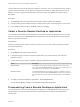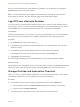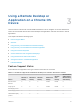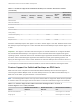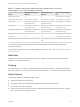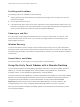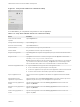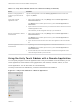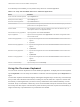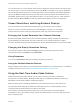Installation and Setup Guide
Table Of Contents
- VMware Horizon Client for Chrome OS Installation and Setup Guide
- Contents
- VMware Horizon Client for Chrome OS Installation and Setup Guide
- Setup and Installation
- System Requirements for Chrome OS Devices
- System Requirements for Real-Time Audio-Video
- Preparing Connection Server for Horizon Client
- Using Embedded RSA SecurID Software Tokens
- Configure Advanced TLS/SSL Options
- Supported Desktop Operating Systems
- Install or Upgrade Horizon Client for Chrome OS
- Configure Decoding for VMware Blast Sessions
- Configure the Horizon Client Default View
- Enable the Multiple Monitor Feature for Horizon Client
- Configuring a Default Connection Server URL
- Horizon Client Data Collected by VMware
- Managing Remote Desktop and Application Connections
- Setting the Certificate Checking Mode in Horizon Client
- Connect to a Remote Desktop or Application
- Use Unauthenticated Access to Connect to Remote Applications
- Manage Server Shortcuts
- Select a Favorite Remote Desktop or Application
- Disconnecting From a Remote Desktop or Application
- Log Off From a Remote Desktop
- Manage Desktop and Application Shortcuts
- Using a Remote Desktop or Application on a Chrome OS Device
- Feature Support Matrix
- Gestures
- Using the Unity Touch Sidebar with a Remote Desktop
- Using the Unity Touch Sidebar with a Remote Application
- Using the Onscreen Keyboard
- Screen Resolutions and Using External Displays
- Using the Real-Time Audio-Video Feature
- Saving Documents in a Published Application
- Internationalization
- Troubleshooting Horizon Client
You can tap the pen icon on the left side of the Ctrl key to display the local input buffer. Text that you type
into this text box is not sent to an application until you tap Send. For example, if you open an application
such as Notepad and tap the pen icon, the text that you type does not appear in the Notepad application
until you tap Send. This feature is useful if you have a poor network connection and characters do not
immediately appear when you type them. With this feature, you can quickly type up to 1,000 characters
and then either tap Send or Return to have all 1,000 characters appear at once in the application.
Screen Resolutions and Using External Displays
You can use Horizon Client with external displays and you can change screen resolutions.
When you connect a Chrome OS device to an external display or projector, you can display
Horizon Client in full-screen mode by pressing the full screen key on the device's keyboard.
Enlarging the Screen Resolution for a Remote Desktop
By default, the display resolution is set so that the entire Windows desktop fits inside the client device,
and the desktop icons and task bar icons are a certain size. If you change the default to a higher
resolution, the desktop still fits inside the client device, but the desktop and taskbar icons become smaller.
Changing the Display Resolution Setting
To change the resolution setting, tap the Settings (gear) icon in the upper-right corner of the
Horizon Client window, tap Display, and tap Resolution.
Using Projectors
You can use the Resolution setting to set a larger resolution for projectors.
Using the Multiple Monitor Feature
With the multiple monitor feature, you can extend a remote desktop to one external monitor. To enable the
multiple monitor feature, see Enable the Multiple Monitor Feature for Horizon Client.
Using the Real-Time Audio-Video Feature
With the Real-Time Audio-Video feature, you can use the client device's built-in cameras and
microphones in a remote desktop. Real-Time Audio-Video is compatible with standard conferencing
applications such as Skype, WebEx, and Google Hangouts.
Real-Time Audio-Video is enabled by default when you install Horizon Client on the client device.
For information about setting up the Real-Time Audio-Video feature on a remote desktop, see the
Configuring Remote Desktop Features in Horizon 7 document.
If the camera is currently being used by another app, it cannot be used by the remote desktop
simultaneously. Also, if the camera is being used by the remote desktop, it cannot be used by the client
device at the same time.
VMware Horizon Client for Chrome OS Installation and Setup Guide
VMware, Inc. 30