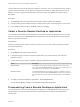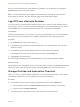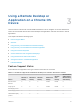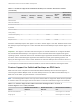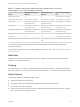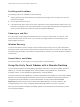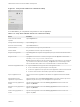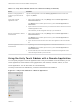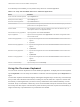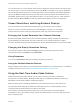Installation and Setup Guide
Table Of Contents
- VMware Horizon Client for Chrome OS Installation and Setup Guide
- Contents
- VMware Horizon Client for Chrome OS Installation and Setup Guide
- Setup and Installation
- System Requirements for Chrome OS Devices
- System Requirements for Real-Time Audio-Video
- Preparing Connection Server for Horizon Client
- Using Embedded RSA SecurID Software Tokens
- Configure Advanced TLS/SSL Options
- Supported Desktop Operating Systems
- Install or Upgrade Horizon Client for Chrome OS
- Configure Decoding for VMware Blast Sessions
- Configure the Horizon Client Default View
- Enable the Multiple Monitor Feature for Horizon Client
- Configuring a Default Connection Server URL
- Horizon Client Data Collected by VMware
- Managing Remote Desktop and Application Connections
- Setting the Certificate Checking Mode in Horizon Client
- Connect to a Remote Desktop or Application
- Use Unauthenticated Access to Connect to Remote Applications
- Manage Server Shortcuts
- Select a Favorite Remote Desktop or Application
- Disconnecting From a Remote Desktop or Application
- Log Off From a Remote Desktop
- Manage Desktop and Application Shortcuts
- Using a Remote Desktop or Application on a Chrome OS Device
- Feature Support Matrix
- Gestures
- Using the Unity Touch Sidebar with a Remote Desktop
- Using the Unity Touch Sidebar with a Remote Application
- Using the Onscreen Keyboard
- Screen Resolutions and Using External Displays
- Using the Real-Time Audio-Video Feature
- Saving Documents in a Published Application
- Internationalization
- Troubleshooting Horizon Client
From the Unity Touch sidebar, you can perform many actions on a remote application.
Table 3‑4. Unity Touch Sidebar Actions for a Remote Application
Action Procedure
Show or hide the onscreen keyboard Tap the Keyboard icon.
Modify Horizon Client settings Tap the Settings icon.
Disconnect from the application Tap the Disconnect icon.
Show the sidebar Drag the sidebar to the right or tap the sidebar tab. When the sidebar is open, you cannot
perform actions on the application window.
Hide the sidebar Drag the sidebar to the left or tap in the application area. When the sidebar is open, you
cannot perform actions on the application window.
Switch between running applications Tap the application under Current Connection.
Open an application Tap the name of the application under Applications in the sidebar. The application starts
and the sidebar closes.
Close a running application 1 Tap and hold the application name under Current Connection until the context menu
appears.
2 Tap Close.
Minimize a running application 1 Tap and hold the application name under Current Connection until the context menu
appears.
2 Tap Minimize.
Maximize a running application 1 Tap and hold the application name under Current Connection until the context menu
appears.
2 Tap Maximize.
Restore a running application 1 Tap and hold the application name under Current Connection until the context menu
appears.
2 Tap Restore.
Switch to a remote desktop Tap the desktop name under Desktops.
Using the Onscreen Keyboard
You can use an onscreen keyboard in a remote desktop or application. To display the onscreen keyboard,
tap the Keyboard icon in the Unity Touch sidebar. To hide the onscreen keyboard, tap the Keyboard icon
again.
The onscreen keyboard includes the PageUp and PageDn navigation keys, function keys, and other keys
that you often use in Windows environments, including Ctrl, Alt, Del, Shift, Win, Caps, Esc, and Del. Use
the Shift key on this keypad when you need to use key combinations that include the Shift key, such as
Ctrl+Shift. To tap a combination of these keys, such as Ctrl+Alt+Shift, first tap the onscreen Ctrl key. After
the Ctrl key turns blue, tap the onscreen Alt key. After the Alt key turns blue, tap the onscreen Shift key. A
single onscreen key is provided for the key combination Ctrl+Alt+Del.
VMware Horizon Client for Chrome OS Installation and Setup Guide
VMware, Inc. 29