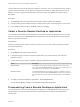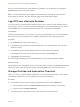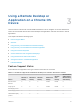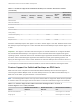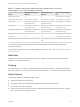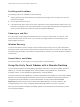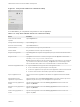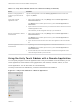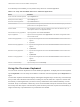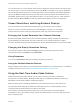Installation and Setup Guide
Table Of Contents
- VMware Horizon Client for Chrome OS Installation and Setup Guide
- Contents
- VMware Horizon Client for Chrome OS Installation and Setup Guide
- Setup and Installation
- System Requirements for Chrome OS Devices
- System Requirements for Real-Time Audio-Video
- Preparing Connection Server for Horizon Client
- Using Embedded RSA SecurID Software Tokens
- Configure Advanced TLS/SSL Options
- Supported Desktop Operating Systems
- Install or Upgrade Horizon Client for Chrome OS
- Configure Decoding for VMware Blast Sessions
- Configure the Horizon Client Default View
- Enable the Multiple Monitor Feature for Horizon Client
- Configuring a Default Connection Server URL
- Horizon Client Data Collected by VMware
- Managing Remote Desktop and Application Connections
- Setting the Certificate Checking Mode in Horizon Client
- Connect to a Remote Desktop or Application
- Use Unauthenticated Access to Connect to Remote Applications
- Manage Server Shortcuts
- Select a Favorite Remote Desktop or Application
- Disconnecting From a Remote Desktop or Application
- Log Off From a Remote Desktop
- Manage Desktop and Application Shortcuts
- Using a Remote Desktop or Application on a Chrome OS Device
- Feature Support Matrix
- Gestures
- Using the Unity Touch Sidebar with a Remote Desktop
- Using the Unity Touch Sidebar with a Remote Application
- Using the Onscreen Keyboard
- Screen Resolutions and Using External Displays
- Using the Real-Time Audio-Video Feature
- Saving Documents in a Published Application
- Internationalization
- Troubleshooting Horizon Client
Table 3‑3. Unity Touch Sidebar Actions for a Remote Desktop (Continued)
Action Procedure
Restore a running application or
window to its previous size and
position
Tap and hold the application name under Running Applications until the context menu
appears. Tap Restore.
Create a list of favorite
applications or files
1 Search for the application or file, or tap Manage under the Favorite Applications or
Favorite Documents list.
If the Manage bar is not visible, tap the chevron (>) next to Favorite Applications or
Favorite Files.
2 Tap the check box next to the names of your favorites in the search results or in the list of
available applications or files.
The favorite that you add last appears at the top of your favorites list.
Remove an application or file from
the favorites list
1 Search for the application or file, or tap Manage under the Favorite Applications or
Favorite Dcuments list.
If the Manage bar is not visible, tap the chevron (>) next to Favorite Applications or
Favorite Documents.
2 Tap to remove the check mark next to the name of the application or file in the favorites
list.
Reorder an application or file in
the favorites list
1 Tap Manage under the Favorite Applications or Favorite Documents list.
If the Manage bar is not visible, tap the chevron (>) next to Favorite Applications or
Favorite Documents.
2 In the favorites list, touch and hold the handle on the left side of the application or file
name and drag the favorite up or down the list.
Using the Unity Touch Sidebar with a Remote Application
You can quickly navigate to a remote application from a Unity Touch sidebar. From this sidebar, you can
launch applications, switch between running applications, and minimize, maximize, restore, or close
remote applications. You can also switch to a remote desktop.
The Unity Touch feature is available only if a Horizon administrator has enabled it.
Figure 3‑2. Unity Touch Sidebar for a Remote Application
VMware Horizon Client for Chrome OS Installation and Setup Guide
VMware, Inc. 28