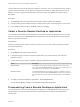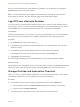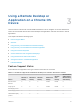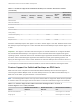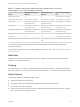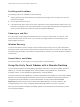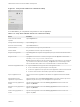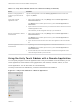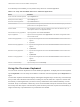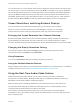Installation and Setup Guide
Table Of Contents
- VMware Horizon Client for Chrome OS Installation and Setup Guide
- Contents
- VMware Horizon Client for Chrome OS Installation and Setup Guide
- Setup and Installation
- System Requirements for Chrome OS Devices
- System Requirements for Real-Time Audio-Video
- Preparing Connection Server for Horizon Client
- Using Embedded RSA SecurID Software Tokens
- Configure Advanced TLS/SSL Options
- Supported Desktop Operating Systems
- Install or Upgrade Horizon Client for Chrome OS
- Configure Decoding for VMware Blast Sessions
- Configure the Horizon Client Default View
- Enable the Multiple Monitor Feature for Horizon Client
- Configuring a Default Connection Server URL
- Horizon Client Data Collected by VMware
- Managing Remote Desktop and Application Connections
- Setting the Certificate Checking Mode in Horizon Client
- Connect to a Remote Desktop or Application
- Use Unauthenticated Access to Connect to Remote Applications
- Manage Server Shortcuts
- Select a Favorite Remote Desktop or Application
- Disconnecting From a Remote Desktop or Application
- Log Off From a Remote Desktop
- Manage Desktop and Application Shortcuts
- Using a Remote Desktop or Application on a Chrome OS Device
- Feature Support Matrix
- Gestures
- Using the Unity Touch Sidebar with a Remote Desktop
- Using the Unity Touch Sidebar with a Remote Application
- Using the Onscreen Keyboard
- Screen Resolutions and Using External Displays
- Using the Real-Time Audio-Video Feature
- Saving Documents in a Published Application
- Internationalization
- Troubleshooting Horizon Client
Scrolling and Scrollbars
The following options are available for vertical scrolling.
n
Tap and hold with your thumb and then scroll down with one finger on the touchpad. You can also
scroll with two fingers.
n
Use an external mouse to scroll.
n
If the Chrome OS device has a touch screen, tap with one or two fingers and then drag to scroll. The
text under your fingers moves in the same direction as your fingers. Scrolling with one finger does not
work if you have zoomed in or when the onscreen keyboard is displayed.
Zooming In and Out
As in other apps, use the keyboard and press Ctrl and + to zoom in and Ctrl and - to zoom out. If the
Chrome OS device has a touch screen, you can pinch your fingers apart to zoom out and pinch your
fingers together to zoom in.
Window Resizing
To use the touchpad to resize a window, touch and hold one finger at the corner or side of the window
and drag to resize. If the Chrome OS device has an external mouse, place your cursor on the edge of the
window and drag the border of the window to make it wider or narrower. You cannot resize the window if it
is maximized.
Sound, Music, and Video
If sound is turned on for your device, you can play audio in a remote desktop.
Using the Unity Touch Sidebar with a Remote Desktop
You can quickly navigate to a remote desktop application or file from a Unity Touch sidebar. From this
sidebar, you can open files and applications, switch between running applications, and minimize,
maximize, restore, or close windows and applications in a remote desktop.
The Unity Touch feature is available only if a Horizon administrator has enabled it. If users have a floating
desktop, users’ favorite applications and files can be saved only if Windows roaming user profiles are
configured for the remote desktop. A Horizon administrator can also create a default Favorite
Applications list that end users see the first time the sidebar appears. For more information, see
"Configuring Unity Touch" in the Configuring Remote Desktop Features in Horizon 7 document.
If the Unity Touch feature is enabled, the sidebar appears on the left side of the window when you first
access a remote desktop.
VMware Horizon Client for Chrome OS Installation and Setup Guide
VMware, Inc. 26