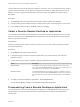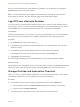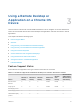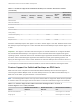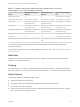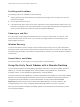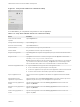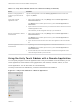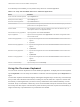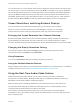Installation and Setup Guide
Table Of Contents
- VMware Horizon Client for Chrome OS Installation and Setup Guide
- Contents
- VMware Horizon Client for Chrome OS Installation and Setup Guide
- Setup and Installation
- System Requirements for Chrome OS Devices
- System Requirements for Real-Time Audio-Video
- Preparing Connection Server for Horizon Client
- Using Embedded RSA SecurID Software Tokens
- Configure Advanced TLS/SSL Options
- Supported Desktop Operating Systems
- Install or Upgrade Horizon Client for Chrome OS
- Configure Decoding for VMware Blast Sessions
- Configure the Horizon Client Default View
- Enable the Multiple Monitor Feature for Horizon Client
- Configuring a Default Connection Server URL
- Horizon Client Data Collected by VMware
- Managing Remote Desktop and Application Connections
- Setting the Certificate Checking Mode in Horizon Client
- Connect to a Remote Desktop or Application
- Use Unauthenticated Access to Connect to Remote Applications
- Manage Server Shortcuts
- Select a Favorite Remote Desktop or Application
- Disconnecting From a Remote Desktop or Application
- Log Off From a Remote Desktop
- Manage Desktop and Application Shortcuts
- Using a Remote Desktop or Application on a Chrome OS Device
- Feature Support Matrix
- Gestures
- Using the Unity Touch Sidebar with a Remote Desktop
- Using the Unity Touch Sidebar with a Remote Application
- Using the Onscreen Keyboard
- Screen Resolutions and Using External Displays
- Using the Real-Time Audio-Video Feature
- Saving Documents in a Published Application
- Internationalization
- Troubleshooting Horizon Client
Table 3‑2. Features Supported for RDS Hosts with View Agent 6.0.x or Later, or
Horizon Agent 7.0.x or Later, Installed (Continued)
Feature
Windows Server 2008 R2
RDS Host
Windows Server 2012
RDS Host
Windows Server 2016 RDS
Host
PCoIP display protocol X X Horizon Agent 7.0.2 and later
VMware Blast display protocol Horizon Agent 7.0 and later Horizon Agent 7.0 and later Horizon Agent 7.0.2 and later
HTML Access View Agent 6.0.2 and later
(virtual machine only)
View Agent 6.0.2 and later
(virtual machine only)
Horizon Agent 7.0.2 and later
Virtual printing View Agent 6.0.1 and later
(virtual machine only)
View Agent 6.0.1 and later
(virtual machine only)
Horizon Agent 7.0.2 and later
(virtual machine only)
Location-based printing View Agent 6.0.1 and later
(virtual machine only)
View Agent 6.0.1 and later
(virtual machine only)
Horizon Agent 7.0.2 and later
(virtual machine only)
Multiple monitors X X Horizon Agent 7.0.2 and later
Unity Touch X X Horizon Agent 7.0.2 and later
Real-Time Audio-Video (RTAV) Horizon Agent 7.0.2 and later Horizon Agent 7.0.2 and
later
Horizon Agent 7.0.3 and later
For information about which editions of each guest operating system are supported, see the View
Installation document.
For information about Real-Time Audio Video (RTAV) requirements, see System Requirements for Real-
Time Audio-Video.
Gestures
VMware has created user interaction aids to help you navigate conventional Windows user interface
elements on a non-Windows device.
Clicking
As in other apps, you can tap your touchpad to click a user interface element. If the Chrome OS device
has a touch screen, you can touch to click a user interface element. You can also use an external mouse.
Right-Clicking
The following options are available for right-clicking:
n
Tap with two fingers on the touchpad.
n
Hold down the Alt key on the keyboard and tap the touchpad with a single finger.
n
Use an external mouse to right-click.
n
If the Chrome OS device has a touch screen, tap with two fingers at nearly the same time. The right-
click occurs where the first finger tapped.
VMware Horizon Client for Chrome OS Installation and Setup Guide
VMware, Inc. 25