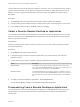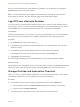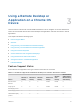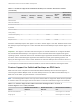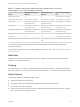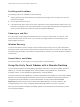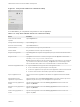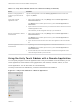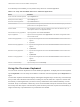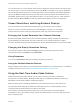Installation and Setup Guide
Table Of Contents
- VMware Horizon Client for Chrome OS Installation and Setup Guide
- Contents
- VMware Horizon Client for Chrome OS Installation and Setup Guide
- Setup and Installation
- System Requirements for Chrome OS Devices
- System Requirements for Real-Time Audio-Video
- Preparing Connection Server for Horizon Client
- Using Embedded RSA SecurID Software Tokens
- Configure Advanced TLS/SSL Options
- Supported Desktop Operating Systems
- Install or Upgrade Horizon Client for Chrome OS
- Configure Decoding for VMware Blast Sessions
- Configure the Horizon Client Default View
- Enable the Multiple Monitor Feature for Horizon Client
- Configuring a Default Connection Server URL
- Horizon Client Data Collected by VMware
- Managing Remote Desktop and Application Connections
- Setting the Certificate Checking Mode in Horizon Client
- Connect to a Remote Desktop or Application
- Use Unauthenticated Access to Connect to Remote Applications
- Manage Server Shortcuts
- Select a Favorite Remote Desktop or Application
- Disconnecting From a Remote Desktop or Application
- Log Off From a Remote Desktop
- Manage Desktop and Application Shortcuts
- Using a Remote Desktop or Application on a Chrome OS Device
- Feature Support Matrix
- Gestures
- Using the Unity Touch Sidebar with a Remote Desktop
- Using the Unity Touch Sidebar with a Remote Application
- Using the Onscreen Keyboard
- Screen Resolutions and Using External Displays
- Using the Real-Time Audio-Video Feature
- Saving Documents in a Published Application
- Internationalization
- Troubleshooting Horizon Client
Horizon Client saves the server name or IP address in a shortcut, even if you mistype the server name or
type the wrong IP address. You can delete or change this information by editing the server name or IP
address. If you do not type a server description, the server name or IP address becomes the server
description.
Procedure
1 On the Servers tab, tap and hold the server shortcut until the context menu appears.
2 Use the context menu to delete the server or edit the server name, server description, or user name.
3 If you edited the server shortcut, tap Done to save your changes.
Select a Favorite Remote Desktop or Application
You can select remote desktops and applications as favorites. Favorites are identified by a star. The star
helps you quickly find your favorite desktops and applications. Your favorite selections are saved, even
after you log off from the server.
Prerequisites
Obtain the credentials you need to connect to the server, such as a user name and password or RSA
SecurID and passcode.
Procedure
1 On the Servers tab, tap the server shortcut.
2 If prompted, supply your RSA user name and passcode, your Active Directory user name and
password, or both.
3 Perform these steps to select or deselect a desktop or application as a favorite.
Option Description
Select a favorite On the All tab, tap and hold the desktop or application name until the context
menu appears and tap Mark as Favorite. A star appears in the upper right corner
of the name and the name appears on the Favorites tab.
Deselect a favorite On the All or Favorites tab, tap and hold the desktop or application name until
the context menu appears and tap Unmark Favorite. A star no longer appears in
the upper right corner of the name and the name disappears from the Favorites
tab.
4 To display only favorite desktops or applications, tap the Favorites tab.
You can tap the All tab to display all the available desktops and applications.
Disconnecting From a Remote Desktop or Application
You can disconnect from a remote desktop without logging off, so that applications remain open on the
remote desktop. You can also disconnect from a remote application so that the remote application
remains open.
VMware Horizon Client for Chrome OS Installation and Setup Guide
VMware, Inc. 21