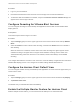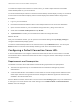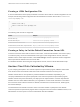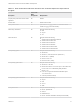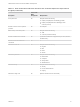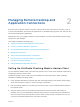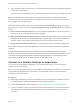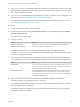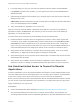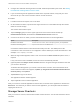Installation and Setup Guide
Table Of Contents
- VMware Horizon Client for Chrome OS Installation and Setup Guide
- Contents
- VMware Horizon Client for Chrome OS Installation and Setup Guide
- Setup and Installation
- System Requirements for Chrome OS Devices
- System Requirements for Real-Time Audio-Video
- Preparing Connection Server for Horizon Client
- Using Embedded RSA SecurID Software Tokens
- Configure Advanced TLS/SSL Options
- Supported Desktop Operating Systems
- Install or Upgrade Horizon Client for Chrome OS
- Configure Decoding for VMware Blast Sessions
- Configure the Horizon Client Default View
- Enable the Multiple Monitor Feature for Horizon Client
- Configuring a Default Connection Server URL
- Horizon Client Data Collected by VMware
- Managing Remote Desktop and Application Connections
- Setting the Certificate Checking Mode in Horizon Client
- Connect to a Remote Desktop or Application
- Use Unauthenticated Access to Connect to Remote Applications
- Manage Server Shortcuts
- Select a Favorite Remote Desktop or Application
- Disconnecting From a Remote Desktop or Application
- Log Off From a Remote Desktop
- Manage Desktop and Application Shortcuts
- Using a Remote Desktop or Application on a Chrome OS Device
- Feature Support Matrix
- Gestures
- Using the Unity Touch Sidebar with a Remote Desktop
- Using the Unity Touch Sidebar with a Remote Application
- Using the Onscreen Keyboard
- Screen Resolutions and Using External Displays
- Using the Real-Time Audio-Video Feature
- Saving Documents in a Published Application
- Internationalization
- Troubleshooting Horizon Client
n
Configure the certificate checking mode for the SSL certificate presented by the server. See Setting
the Certificate Checking Mode in Horizon Client.
n
If you are accessing remote applications outside of the corporate network, verify that your client
device is set up to use a VPN connection and turn on that connection.
Procedure
1 If a VPN connection is required, turn on the VPN.
2 On the Chrome OS device, tap the Chrome App Launcher icon in the taskbar and tap the Horizon
Client for Chrome OS app.
The Horizon Client window opens.
3 Tap the Settings (gear) icon in the upper-right corner of the Horizon Client window, tap
Unauthenticated access, and select the Unauthenticated access check box.
4 Connect to the server on which you have unauthenticated access to remote applications.
Option Description
Connect to a new server Enter the name of a server, enter a description (optional), and tap Connect.
Connect to an existing server Tap the server shortcut on the Servers tab.
Connections between Horizon Client and servers always use SSL. The default port for SSL
connections is 443. If the server is not configured to use the default port, use the format shown in this
example: view.company.com:1443.
5 When the login window appears, select a user account from the User account drop-down menu, if
required.
If only one user account is available, the user account is automatically selected.
6 (Optional) Select the Always use this account check box to bypass the login window the next time
you connect to the server.
To deselect this setting before you connect to the server the next time, touch and hold the server
shortcut until the context menu appears, tap Edit, tap Forget the saved Unauthenticated Access
account (name), and tap Done.
7 Tap Connect to log in to the server.
The application selection window appears.
8 Tap an application icon to start the application.
After you connect to a remote application for the first time, a shortcut for the application is saved to the
Recent tab. The next time you want to connect to the application, you can tap the shortcut instead of
tapping the server icon.
Manage Server Shortcuts
After you connect to a server, Horizon Client creates a server shortcut. You can edit and remove server
shortcuts.
VMware Horizon Client for Chrome OS Installation and Setup Guide
VMware, Inc. 20