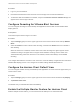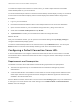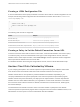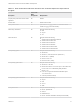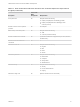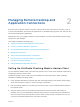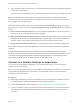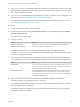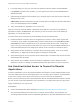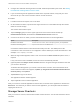Installation and Setup Guide
Table Of Contents
- VMware Horizon Client for Chrome OS Installation and Setup Guide
- Contents
- VMware Horizon Client for Chrome OS Installation and Setup Guide
- Setup and Installation
- System Requirements for Chrome OS Devices
- System Requirements for Real-Time Audio-Video
- Preparing Connection Server for Horizon Client
- Using Embedded RSA SecurID Software Tokens
- Configure Advanced TLS/SSL Options
- Supported Desktop Operating Systems
- Install or Upgrade Horizon Client for Chrome OS
- Configure Decoding for VMware Blast Sessions
- Configure the Horizon Client Default View
- Enable the Multiple Monitor Feature for Horizon Client
- Configuring a Default Connection Server URL
- Horizon Client Data Collected by VMware
- Managing Remote Desktop and Application Connections
- Setting the Certificate Checking Mode in Horizon Client
- Connect to a Remote Desktop or Application
- Use Unauthenticated Access to Connect to Remote Applications
- Manage Server Shortcuts
- Select a Favorite Remote Desktop or Application
- Disconnecting From a Remote Desktop or Application
- Log Off From a Remote Desktop
- Manage Desktop and Application Shortcuts
- Using a Remote Desktop or Application on a Chrome OS Device
- Feature Support Matrix
- Gestures
- Using the Unity Touch Sidebar with a Remote Desktop
- Using the Unity Touch Sidebar with a Remote Application
- Using the Onscreen Keyboard
- Screen Resolutions and Using External Displays
- Using the Real-Time Audio-Video Feature
- Saving Documents in a Published Application
- Internationalization
- Troubleshooting Horizon Client
6 In the login dialog box, type your user name and password, select a domain, and tap Connect.
If the Domain drop-down menu is hidden, you must type the user name as username@domain or
domain\username.
7 (Optional) Tap the display protocol settings icon in the upper-right corner of the screen to select the
display protocol to use.
VMware Blast provides better battery life and is the best protocol for high-end 3D and mobile device
users. The default display protocol is PCoIP.
8 Tap a remote desktop or application icon to connect to it.
After you connect to a remote desktop or application for the first time, a shortcut for the desktop or
application is saved to the Recent tab. The next time you want to connect to the remote desktop or
application, you can tap this shortcut.
If Horizon Client cannot connect to the remote desktop, perform the following tasks:
n
Determine whether Connection Server is configured not to use SSL. Horizon Client requires SSL
connections. Check whether the global setting in Horizon Administrator for the Use SSL for client
connections check box is deselected. If so, you must either select the check box, so that SSL is
used, or set up your environment so that clients can connect to an HTTPS enabled load balancer or
other intermediate device that is configured to make an HTTP connection to Connection Server.
n
Verify that the security certificate for Connection Server is working properly. If it is not, in Horizon
Administrator, you might also see that the agent on desktops is unreachable.
n
Verify that the tags set on the Connection Server instance allow connections from this user. See the
View Administration document.
n
Verify that the user is entitled to access the desktop or application. See the Setting Up Virtual
Desktops in Horizon 7 or Setting Up Published Desktops and Applications in Horizon 7 document.
Use Unauthenticated Access to Connect to Remote
Applications
A Horizon administrator can use the Unauthenticated Access feature to create Unauthenticated Access
users and entitle those users to remote applications on a Connection Server instance. Unauthenticated
Access users can log in to the server anonymously to connect to their remote applications.
Before you have end users access a remote application with the Unauthenticated User feature, test that
you can connect to the remote application from a client device. You might need to specify a server and
supply credentials for your user account.
Prerequisites
n
Perform the administrative tasks described in Preparing Connection Server for Horizon Client.
n
Set up Unauthenticated Access users on the Connection Server instance. For information, see
"Providing Unauthenticated Access for Published Applications" in the View Administration document.
VMware Horizon Client for Chrome OS Installation and Setup Guide
VMware, Inc. 19