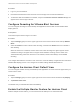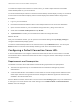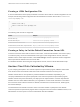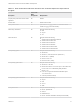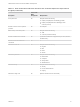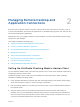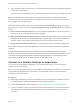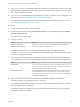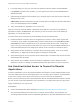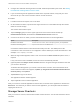Installation and Setup Guide
Table Of Contents
- VMware Horizon Client for Chrome OS Installation and Setup Guide
- Contents
- VMware Horizon Client for Chrome OS Installation and Setup Guide
- Setup and Installation
- System Requirements for Chrome OS Devices
- System Requirements for Real-Time Audio-Video
- Preparing Connection Server for Horizon Client
- Using Embedded RSA SecurID Software Tokens
- Configure Advanced TLS/SSL Options
- Supported Desktop Operating Systems
- Install or Upgrade Horizon Client for Chrome OS
- Configure Decoding for VMware Blast Sessions
- Configure the Horizon Client Default View
- Enable the Multiple Monitor Feature for Horizon Client
- Configuring a Default Connection Server URL
- Horizon Client Data Collected by VMware
- Managing Remote Desktop and Application Connections
- Setting the Certificate Checking Mode in Horizon Client
- Connect to a Remote Desktop or Application
- Use Unauthenticated Access to Connect to Remote Applications
- Manage Server Shortcuts
- Select a Favorite Remote Desktop or Application
- Disconnecting From a Remote Desktop or Application
- Log Off From a Remote Desktop
- Manage Desktop and Application Shortcuts
- Using a Remote Desktop or Application on a Chrome OS Device
- Feature Support Matrix
- Gestures
- Using the Unity Touch Sidebar with a Remote Desktop
- Using the Unity Touch Sidebar with a Remote Application
- Using the Onscreen Keyboard
- Screen Resolutions and Using External Displays
- Using the Real-Time Audio-Video Feature
- Saving Documents in a Published Application
- Internationalization
- Troubleshooting Horizon Client
n
Is the certificate signed by an unknown or untrusted certificate authority (CA)? Self-signed certificates
are one type of untrusted CA.
To pass this check, the certificate's chain of trust must be rooted in the device's local certificate store.
Note For information about distributing a self-signed root certificate that users can install on their
Chrome OS devices, as well as instructions for installing a certificate on a Chrome OS device, see the
documentation on the Google Web site.
To set the certificate checking mode, start Horizon Client and tap the Settings (gear) icon in the upper-
right corner of the Horizon Client window, tap Security options, and tap Security mode. You have three
choices:
n
Never connect to untrusted servers. If any of the certificate checks fails, the client cannot connect
to the server. An error message lists the checks that failed.
n
Warn before connecting to untrusted servers. If a certificate check fails because the server uses a
self-signed certificate, you can click Continue to ignore the warning. For self-signed certificates, the
certificate name is not required to match the server name you entered in Horizon Client.
n
Do not verify server identity certificates. This setting means that no certificate checking occurs.
If the certificate checking mode is set to Warn, you can still connect to a server that uses a self-signed
certificate.
If an administrator later installs a security certificate from a trusted certificate authority, so that all
certificate checks pass when you connect, this trusted connection is remembered for that specific server.
In the future, if that server ever presents a self-signed certificate again, the connection fails. After a
particular server presents a fully verifiable certificate, it must always do so.
Connect to a Remote Desktop or Application
To connect to a remote desktop or application, you must provide the name of a server and supply
credentials for your user account.
Before you have end users access their remote desktops and applications, test that you can connect to a
remote desktop or application from a client device. You might need to specify a server and supply
credentials for your user account.
Prerequisites
n
Obtain login credentials, such as an Active Directory user name and password, RSA SecurID user
name and passcode, or RADIUS authentication user name and passcode.
n
Perform the administrative tasks described in Preparing Connection Server for Horizon Client.
n
If you are outside the corporate network and require a VPN connection to access remote desktops
and applications, verify that the client device is set up to use a VPN connection and turn on that
connection.
VMware Horizon Client for Chrome OS Installation and Setup Guide
VMware, Inc. 17