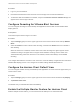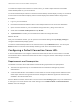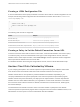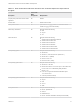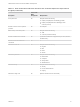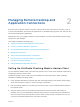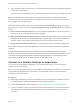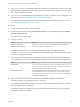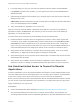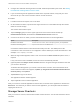Installation and Setup Guide
Table Of Contents
- VMware Horizon Client for Chrome OS Installation and Setup Guide
- Contents
- VMware Horizon Client for Chrome OS Installation and Setup Guide
- Setup and Installation
- System Requirements for Chrome OS Devices
- System Requirements for Real-Time Audio-Video
- Preparing Connection Server for Horizon Client
- Using Embedded RSA SecurID Software Tokens
- Configure Advanced TLS/SSL Options
- Supported Desktop Operating Systems
- Install or Upgrade Horizon Client for Chrome OS
- Configure Decoding for VMware Blast Sessions
- Configure the Horizon Client Default View
- Enable the Multiple Monitor Feature for Horizon Client
- Configuring a Default Connection Server URL
- Horizon Client Data Collected by VMware
- Managing Remote Desktop and Application Connections
- Setting the Certificate Checking Mode in Horizon Client
- Connect to a Remote Desktop or Application
- Use Unauthenticated Access to Connect to Remote Applications
- Manage Server Shortcuts
- Select a Favorite Remote Desktop or Application
- Disconnecting From a Remote Desktop or Application
- Log Off From a Remote Desktop
- Manage Desktop and Application Shortcuts
- Using a Remote Desktop or Application on a Chrome OS Device
- Feature Support Matrix
- Gestures
- Using the Unity Touch Sidebar with a Remote Desktop
- Using the Unity Touch Sidebar with a Remote Application
- Using the Onscreen Keyboard
- Screen Resolutions and Using External Displays
- Using the Real-Time Audio-Video Feature
- Saving Documents in a Published Application
- Internationalization
- Troubleshooting Horizon Client
Creating a JSON Configuration File
A Chrome administrator must specify the default Connection Server URL in a JSON configuration file. For
example, the following JSON configuration file sets the default Connection Server URL to connection-
server.mycompany.com.
{
"Default Server URL":{
"Value":"connection-server.mycompany.com"
}
}
The following URL formats are supported.
Format Example
Domain name only
connection-server.mycompanycom
Domain name and port
connection-server.mycompany.com:443
HTTPS scheme and domain name
https://connection-server.mycompany.com
HTTPS scheme, domain name, and port number
https://connection-server.mycompany.com:443
Creating a Policy to Set the Default Connection Server URL
To set the Connection Server URL for Horizon Client users, a Chrome administrator must create a policy.
To create the policy, the Chrome administrator must sign in to the Google Admin console, select the
VMware Horizon Client Helper extension, select User settings, and then upload the JSON configuration
file that specifies the default Connection Server URL.
For detailed information about using the Google Admin console, see the G Suite Administrator Help.
Horizon Client Data Collected by VMware
If your company participates in the customer experience improvement program, VMware collects data
from certain Horizon Client fields. Fields that contain sensitive information are anonymous.
VMware collects data on client systems to prioritize hardware and software compatibility. If your
company's administrator has opted to participate in the customer experience improvement program,
VMware collects anonymous data about your deployment to respond better to customer requirements.
VMware does not collect data that identifies your organization. Horizon Client information is sent first to
the Connection Server instance and then to VMware, with data from Connection Server, desktop pools,
and remote desktops.
The administrator who installs Connection Server can select whether to participate in the VMware
customer experience improvement program while running the Connection Server installation wizard, or an
administrator can set an option in Horizon Administrator after the installation.
VMware Horizon Client for Chrome OS Installation and Setup Guide
VMware, Inc. 13