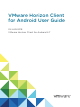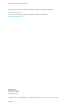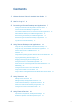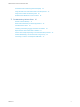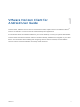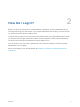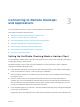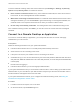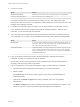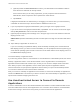User manual
Table Of Contents
- VMware Horizon Client for Android User Guide
- Contents
- VMware Horizon Client for Android User Guide
- How Do I Log In?
- Connecting to Remote Desktops and Applications
- Setting the Certificate Checking Mode in Horizon Client
- Connect to a Remote Desktop or Application
- Use Unauthenticated Access to Connect to Remote Applications
- Switch Remote Desktops or Published Applications
- Reconnecting to a Desktop or Published Application
- Disconnecting From a Remote Desktop or Application
- Log Off From a Remote Desktop
- Using Remote Desktops and Applications
- Using the Unity Touch Sidebar with a Remote Desktop
- Using the Unity Touch Sidebar with a Remote Application
- Horizon Client Tools on a Mobile Device
- Gestures
- Using Native Operating System Gestures with Touch Redirection
- Copying and Pasting Text and Images
- Dragging and Dropping Text and Image Files
- Saving Documents in a Published Application
- Share Access to Local Storage with Client Drive Redirection
- Multitasking
- Configure Horizon Client in Thin Client Mode
- Using Horizon Client on a Thin Client
- Using Android 7.0 Nougat Multi-Window Modes with Horizon Client
- Using Shortcuts
- Using External Devices
- Troubleshooting Horizon Client
- Restart a Remote Desktop
- Reset a Remote Desktop or Remote Applications
- Uninstall Horizon Client
- Collecting and Sending Logging Information to VMware
- Report Horizon Client Crash Data to VMware
- Horizon Client Stops Responding or the Remote Desktop Freezes
- Problem Establishing a Connection When Using a Proxy
- Connecting to a Server in Workspace ONE Mode
3 Connect to a server.
Option Action
Connect to a new server Enter the name of a server, enter a description (optional), and tap Connect.
Connect to an existing server Tap the server shortcut on the Servers tab.
Connections between Horizon Client and servers always use SSL. The default port for SSL
connections is 443. If the server is not configured to use the default port, use the format shown in this
example: view.company.com:1443.
4 If a smart card is required or optional, select the smart card certificate to use and enter your PIN.
If your smart card has only one certificate, that certificate is already selected. If there are many
certificates, you can scroll through the certificates.
5 If you are prompted for RSA SecurID credentials or RADIUS authentication credentials, either type
your credentials or, if you plan to use an embedded RSA SecurID token, install an embedded token.
Option Action
Existing token If you use a hardware authentication token or software authentication token on a
smart phone, enter your user name and passcode. The passcode might include
both a PIN and the generated number on the token.
Install software token Tap External Token. In the Install Software Token dialog box, paste the CT-KIP
URL or CTFString URL that your administrator sent to you in email. If the URL
contains an activation code, you do not need to enter anything in the Password
or Activation Code text box.
6 If you are prompted a second time for RSA SecurID credentials or RADIUS authentication
credentials, enter the next generated number on the token.
Do not enter your PIN, and do not enter the same generated number that you entered before. If
necessary, wait until a new number is generated.
7 If you are prompted for a user name and password, supply your Active Directory credentials.
a Type the user name and password as instructed by your system administrator.
b Select a domain.
If the Domain drop-down menu is hidden, type the user name as username@domain or
domain\username.
c (Optional) If the Enable Fingerprint check box is available, select it to use fingerprint
authentication.
The Enable Fingerprint check box is available only if biometric authentication is enabled on the
server and you have not previously authenticated with fingerprint authentication.
VMware Horizon Client for Android User Guide
VMware, Inc. 9