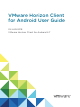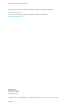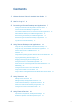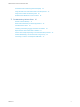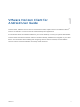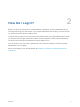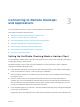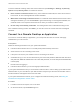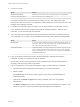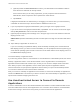User manual
Table Of Contents
- VMware Horizon Client for Android User Guide
- Contents
- VMware Horizon Client for Android User Guide
- How Do I Log In?
- Connecting to Remote Desktops and Applications
- Setting the Certificate Checking Mode in Horizon Client
- Connect to a Remote Desktop or Application
- Use Unauthenticated Access to Connect to Remote Applications
- Switch Remote Desktops or Published Applications
- Reconnecting to a Desktop or Published Application
- Disconnecting From a Remote Desktop or Application
- Log Off From a Remote Desktop
- Using Remote Desktops and Applications
- Using the Unity Touch Sidebar with a Remote Desktop
- Using the Unity Touch Sidebar with a Remote Application
- Horizon Client Tools on a Mobile Device
- Gestures
- Using Native Operating System Gestures with Touch Redirection
- Copying and Pasting Text and Images
- Dragging and Dropping Text and Image Files
- Saving Documents in a Published Application
- Share Access to Local Storage with Client Drive Redirection
- Multitasking
- Configure Horizon Client in Thin Client Mode
- Using Horizon Client on a Thin Client
- Using Android 7.0 Nougat Multi-Window Modes with Horizon Client
- Using Shortcuts
- Using External Devices
- Troubleshooting Horizon Client
- Restart a Remote Desktop
- Reset a Remote Desktop or Remote Applications
- Uninstall Horizon Client
- Collecting and Sending Logging Information to VMware
- Report Horizon Client Crash Data to VMware
- Horizon Client Stops Responding or the Remote Desktop Freezes
- Problem Establishing a Connection When Using a Proxy
- Connecting to a Server in Workspace ONE Mode
Connecting to Remote Desktops
and Applications 3
You can use Horizon Client to connect to remote desktops and applications.
This chapter includes the following topics:
n
Setting the Certificate Checking Mode in Horizon Client
n
Connect to a Remote Desktop or Application
n
Use Unauthenticated Access to Connect to Remote Applications
n
Switch Remote Desktops or Published Applications
n
Reconnecting to a Desktop or Published Application
n
Disconnecting From a Remote Desktop or Application
n
Log Off From a Remote Desktop
Setting the Certificate Checking Mode in Horizon Client
You can determine whether client connections are rejected if any or some server certificate checks fail by
configuring a setting in Horizon Client.
Certificate checking occurs for SSL connections between the server and Horizon Client. Certificate
verification includes the following checks:
n
Is the certificate intended for a purpose other than verifying the identity of the sender and encrypting
server communications? That is, is it the correct type of certificate?
n
Has the certificate expired, or is it valid only in the future? That is, is the certificate valid according to
the computer clock?
n
Does the common name on the certificate match the host name of the server that sends it? A
mismatch can occur if a load balancer redirects Horizon Client to a server that has a certificate that
does not match the host name entered in Horizon Client. Another reason a mismatch can occur is if
you enter an IP address rather than a host name in the client.
n
Is the certificate signed by an unknown or untrusted certificate authority (CA)? Self-signed certificates
are one type of untrusted CA.
To pass this check, the certificate's chain of trust must be rooted in the device's local certificate store.
VMware, Inc.
7