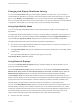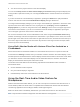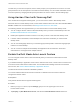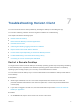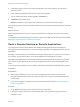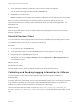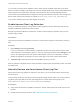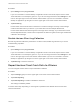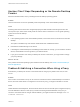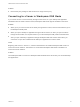User manual
Table Of Contents
- VMware Horizon Client for Android User Guide
- Contents
- VMware Horizon Client for Android User Guide
- How Do I Log In?
- Connecting to Remote Desktops and Applications
- Setting the Certificate Checking Mode in Horizon Client
- Connect to a Remote Desktop or Application
- Use Unauthenticated Access to Connect to Remote Applications
- Switch Remote Desktops or Published Applications
- Reconnecting to a Desktop or Published Application
- Disconnecting From a Remote Desktop or Application
- Log Off From a Remote Desktop
- Using Remote Desktops and Applications
- Using the Unity Touch Sidebar with a Remote Desktop
- Using the Unity Touch Sidebar with a Remote Application
- Horizon Client Tools on a Mobile Device
- Gestures
- Using Native Operating System Gestures with Touch Redirection
- Copying and Pasting Text and Images
- Dragging and Dropping Text and Image Files
- Saving Documents in a Published Application
- Share Access to Local Storage with Client Drive Redirection
- Multitasking
- Configure Horizon Client in Thin Client Mode
- Using Horizon Client on a Thin Client
- Using Android 7.0 Nougat Multi-Window Modes with Horizon Client
- Using Shortcuts
- Using External Devices
- Troubleshooting Horizon Client
- Restart a Remote Desktop
- Reset a Remote Desktop or Remote Applications
- Uninstall Horizon Client
- Collecting and Sending Logging Information to VMware
- Report Horizon Client Crash Data to VMware
- Horizon Client Stops Responding or the Remote Desktop Freezes
- Problem Establishing a Connection When Using a Proxy
- Connecting to a Server in Workspace ONE Mode
Procedure
1 Open Settings and tap Log collection.
If you are connected to a remote desktop or application in full-screen mode, tap the Horizon Client
Tools radial menu icon and tap the gear icon. If you are not using full-screen mode, Settings is in the
menu in the upper right corner of the Horizon Client toolbar. If you are not connected to a remote
desktop or application, tap the gear icon in the upper right corner of the Horizon Client window.
2 Tap Send the log.
Horizon Client uses the email client on the device to create a message. The body of the message
contains information about your device. If your email client can send multiple attachments,
Horizon Client attaches the last five log files of each type to the message. If your email client cannot
send multiple attachments, Horizon Client compresses the last five log files of each type and attaches
a ZIP file to the message.
Disable Horizon Client Log Collection
Because log collection affects the performance of Horizon Client, disable log collection if you are not
troubleshooting a problem.
Procedure
1 Open Settings and tap Log collection.
If you are connected to a remote desktop or application in full-screen mode, tap the Horizon Client
Tools radial menu icon and tap the gear icon. If you are not using full-screen mode, Settings is in the
menu in the upper right corner of the Horizon Client toolbar. If you are not connected to a remote
desktop or application, tap the gear icon in the upper right corner of the Horizon Client window.
2 Tap Enable log to clear the check box.
Report Horizon Client Crash Data to VMware
You can configure Horizon Client to report crash data to VMware.
Procedure
1 Tap the Settings (gear) icon in the upper right corner of the Horizon Client window.
2 Tap Crash Reporting.
3 Tap Crash Reporting to enable or disable the check box.
The setting is enabled by default.
If Horizon Client stops responding, a crash log file is uploaded to the VMware server the next time
Horizon Client starts.
VMware Horizon Client for Android User Guide
VMware, Inc. 41