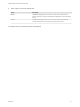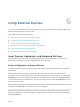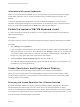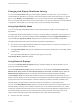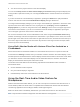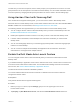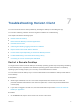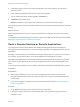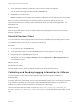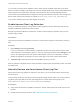User manual
Table Of Contents
- VMware Horizon Client for Android User Guide
- Contents
- VMware Horizon Client for Android User Guide
- How Do I Log In?
- Connecting to Remote Desktops and Applications
- Setting the Certificate Checking Mode in Horizon Client
- Connect to a Remote Desktop or Application
- Use Unauthenticated Access to Connect to Remote Applications
- Switch Remote Desktops or Published Applications
- Reconnecting to a Desktop or Published Application
- Disconnecting From a Remote Desktop or Application
- Log Off From a Remote Desktop
- Using Remote Desktops and Applications
- Using the Unity Touch Sidebar with a Remote Desktop
- Using the Unity Touch Sidebar with a Remote Application
- Horizon Client Tools on a Mobile Device
- Gestures
- Using Native Operating System Gestures with Touch Redirection
- Copying and Pasting Text and Images
- Dragging and Dropping Text and Image Files
- Saving Documents in a Published Application
- Share Access to Local Storage with Client Drive Redirection
- Multitasking
- Configure Horizon Client in Thin Client Mode
- Using Horizon Client on a Thin Client
- Using Android 7.0 Nougat Multi-Window Modes with Horizon Client
- Using Shortcuts
- Using External Devices
- Troubleshooting Horizon Client
- Restart a Remote Desktop
- Reset a Remote Desktop or Remote Applications
- Uninstall Horizon Client
- Collecting and Sending Logging Information to VMware
- Report Horizon Client Crash Data to VMware
- Horizon Client Stops Responding or the Remote Desktop Freezes
- Problem Establishing a Connection When Using a Proxy
- Connecting to a Server in Workspace ONE Mode
If you choose to send log files to VMware, Horizon Client uses the available email client on the client
device to create a message. If the email client can send multiple attachments, Horizon Client attaches the
last five log files of each type to the message. If the email client cannot send multiple attachments,
Horizon Client compresses the last five log files of each type and attaches a ZIP file to the message. The
ZIP file name contains a time stamp, for example, Horizon_View_Client_logs_timestamp.zip.
You can also manually retrieve and send log files at any time.
Enable Horizon Client Log Collection
When you enable log collection, Horizon Client creates log files that contain information that can help
VMware troubleshoot problems with Horizon Client.
Because log collection affects the performance of Horizon Client, enable log collection only if you are
experiencing a problem.
Prerequisites
Verify that an email client is available on the device. Horizon Client requires an email client to send log
files.
Procedure
1 Open Settings and tap Log collection.
If you are connected to a remote desktop or application in full-screen mode, tap the Horizon Client
Tools radial menu icon and tap the gear icon. If you are not using full-screen mode, Settings is in the
menu in the upper right corner of the Horizon Client toolbar. If you are not connected to a remote
desktop or application, tap the gear icon in the upper right corner of the Horizon Client window.
2 Tap Enable log to select the check box and tap OK to confirm your choice.
After log collection is enabled, Horizon Client generates a log file it quits unexpectedly or when it is exited
and relaunched.
Manually Retrieve and Send Horizon Client Log Files
When Horizon Client log collection is enabled on your device, you can manually retrieve and send log
files at any time.
This procedure shows you how retrieve and send log files through Horizon Client. You can also retrieve
log files by using tools that can access app storage space. Horizon Client saves log files in the
Android/data/com.vmware.view.client.android/files directory.
Prerequisites
n
Verify that an email client is available on the device. Horizon Client requires an email client to send
log files.
n
Enable Horizon Client log collection. See Enable Horizon Client Log Collection.
VMware Horizon Client for Android User Guide
VMware, Inc. 40