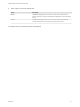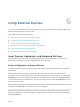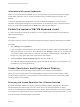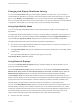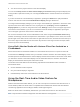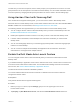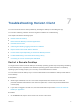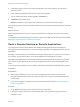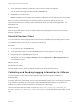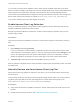User manual
Table Of Contents
- VMware Horizon Client for Android User Guide
- Contents
- VMware Horizon Client for Android User Guide
- How Do I Log In?
- Connecting to Remote Desktops and Applications
- Setting the Certificate Checking Mode in Horizon Client
- Connect to a Remote Desktop or Application
- Use Unauthenticated Access to Connect to Remote Applications
- Switch Remote Desktops or Published Applications
- Reconnecting to a Desktop or Published Application
- Disconnecting From a Remote Desktop or Application
- Log Off From a Remote Desktop
- Using Remote Desktops and Applications
- Using the Unity Touch Sidebar with a Remote Desktop
- Using the Unity Touch Sidebar with a Remote Application
- Horizon Client Tools on a Mobile Device
- Gestures
- Using Native Operating System Gestures with Touch Redirection
- Copying and Pasting Text and Images
- Dragging and Dropping Text and Image Files
- Saving Documents in a Published Application
- Share Access to Local Storage with Client Drive Redirection
- Multitasking
- Configure Horizon Client in Thin Client Mode
- Using Horizon Client on a Thin Client
- Using Android 7.0 Nougat Multi-Window Modes with Horizon Client
- Using Shortcuts
- Using External Devices
- Troubleshooting Horizon Client
- Restart a Remote Desktop
- Reset a Remote Desktop or Remote Applications
- Uninstall Horizon Client
- Collecting and Sending Logging Information to VMware
- Report Horizon Client Crash Data to VMware
- Horizon Client Stops Responding or the Remote Desktop Freezes
- Problem Establishing a Connection When Using a Proxy
- Connecting to a Server in Workspace ONE Mode
3 Touch and hold the desktop or application name until the context menu appears.
You can perform this step from either the All or Favorites tab.
4 Tap Reset in the context menu.
Reset is available only if the status of the desktop or application is such that the action can be taken.
When you reset a remote desktop, the operating system in the remote desktop reboots and
Horizon Client disconnects and logs off from the desktop. When you reset remote applications, the
applications quit.
What to do next
Wait an appropriate amount of time for system startup before attempting to reconnect to the remote
desktop or application.
Uninstall Horizon Client
You can sometimes resolve problems with Horizon Client by uninstalling and reinstalling Horizon Client.
You uninstall Horizon Client just as you would any Android app.
Procedure
1 On your device, go to the Horizon app.
2 Touch and hold the app icon until the Uninstall (trash can) icon appears on your device.
3 Drag the app to the Uninstall (trash can) icon.
Alternatively, you can go to Apps > Settings and select Applications > Manage Applications to
uninstall Horizon Client.
What to do next
Reinstall Horizon Client.
See the VMware Horizon Client for Android Installation and Setup Guide document.
Collecting and Sending Logging Information to VMware
You can configure Horizon Client to collect log information and send log files to VMware for
troubleshooting.
If Horizon Client quits unexpectedly, Horizon Client immediately prompts you to send log files to VMware.
If log collection is enabled, the crash log file contains detailed debug information. If log collection is
disabled, only certain exception information is included in the crash log file.
Horizon Client generates three types of log files (Horizon_View_Client_logs_timestamp.txt,
libcdk_timestamp.txt, and pcoip_client_timestamp.txt) and keeps the last five log files of each
type.
VMware Horizon Client for Android User Guide
VMware, Inc. 39