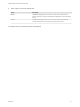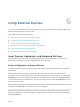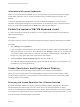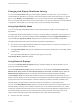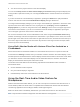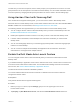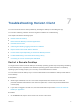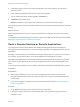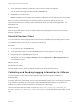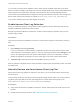User manual
Table Of Contents
- VMware Horizon Client for Android User Guide
- Contents
- VMware Horizon Client for Android User Guide
- How Do I Log In?
- Connecting to Remote Desktops and Applications
- Setting the Certificate Checking Mode in Horizon Client
- Connect to a Remote Desktop or Application
- Use Unauthenticated Access to Connect to Remote Applications
- Switch Remote Desktops or Published Applications
- Reconnecting to a Desktop or Published Application
- Disconnecting From a Remote Desktop or Application
- Log Off From a Remote Desktop
- Using Remote Desktops and Applications
- Using the Unity Touch Sidebar with a Remote Desktop
- Using the Unity Touch Sidebar with a Remote Application
- Horizon Client Tools on a Mobile Device
- Gestures
- Using Native Operating System Gestures with Touch Redirection
- Copying and Pasting Text and Images
- Dragging and Dropping Text and Image Files
- Saving Documents in a Published Application
- Share Access to Local Storage with Client Drive Redirection
- Multitasking
- Configure Horizon Client in Thin Client Mode
- Using Horizon Client on a Thin Client
- Using Android 7.0 Nougat Multi-Window Modes with Horizon Client
- Using Shortcuts
- Using External Devices
- Troubleshooting Horizon Client
- Restart a Remote Desktop
- Reset a Remote Desktop or Remote Applications
- Uninstall Horizon Client
- Collecting and Sending Logging Information to VMware
- Report Horizon Client Crash Data to VMware
- Horizon Client Stops Responding or the Remote Desktop Freezes
- Problem Establishing a Connection When Using a Proxy
- Connecting to a Server in Workspace ONE Mode
2 If prompted, supply your RSA user name and passcode, your Active Directory user name and
password, or both.
3 Touch and hold the desktop name until the context menu appears.
You can perform this step from either the All or Favorites tab.
4 Tap Restart in the context menu.
Restart is available only if the status of the desktop is such that the action can be taken.
The operating system in the remote desktop reboots and Horizon Client disconnects and logs off from the
desktop.
What to do next
Wait an appropriate amount of time for system startup before you attempt to reconnect to the remote
desktop.
If restarting the remote desktop does not solve the problem, you might need to reset the remote desktop.
See Reset a Remote Desktop or Remote Applications.
Reset a Remote Desktop or Remote Applications
You might need to reset a remote desktop if the desktop operating system stops responding and
restarting the remote desktop does not solve the problem. Resetting remote applications quits all open
applications.
Resetting a remote desktop is the equivalent of pressing the Reset button on a physical PC to force the
PC to restart. Any files that are open on the remote desktop are closed and are not saved.
Resetting remote applications is the equivalent of quitting the applications without saving any unsaved
data. All open remote applications are closed, even applications that come from different RDS server
farms.
You can reset a remote desktop only if a Horizon administrator has enabled the desktop reset feature for
the desktop.
Prerequisites
n
Obtain login credentials, such as a user name and password, RSA SecurID user name and
passcode, RADIUS authentication user name and passcode, or smart card personal identification
number (PIN).
n
If you have not logged in at least once, become familiar with the procedure Connect to a Remote
Desktop or Application.
Procedure
1 On the Servers tab, tap the server shortcut to connect to the server.
2 If prompted, supply your RSA user name and passcode, your Active Directory user name and
password, or both.
VMware Horizon Client for Android User Guide
VMware, Inc. 38