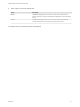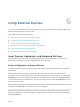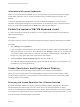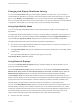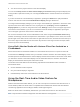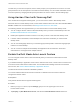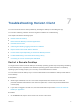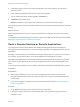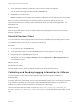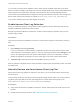User manual
Table Of Contents
- VMware Horizon Client for Android User Guide
- Contents
- VMware Horizon Client for Android User Guide
- How Do I Log In?
- Connecting to Remote Desktops and Applications
- Setting the Certificate Checking Mode in Horizon Client
- Connect to a Remote Desktop or Application
- Use Unauthenticated Access to Connect to Remote Applications
- Switch Remote Desktops or Published Applications
- Reconnecting to a Desktop or Published Application
- Disconnecting From a Remote Desktop or Application
- Log Off From a Remote Desktop
- Using Remote Desktops and Applications
- Using the Unity Touch Sidebar with a Remote Desktop
- Using the Unity Touch Sidebar with a Remote Application
- Horizon Client Tools on a Mobile Device
- Gestures
- Using Native Operating System Gestures with Touch Redirection
- Copying and Pasting Text and Images
- Dragging and Dropping Text and Image Files
- Saving Documents in a Published Application
- Share Access to Local Storage with Client Drive Redirection
- Multitasking
- Configure Horizon Client in Thin Client Mode
- Using Horizon Client on a Thin Client
- Using Android 7.0 Nougat Multi-Window Modes with Horizon Client
- Using Shortcuts
- Using External Devices
- Troubleshooting Horizon Client
- Restart a Remote Desktop
- Reset a Remote Desktop or Remote Applications
- Uninstall Horizon Client
- Collecting and Sending Logging Information to VMware
- Report Horizon Client Crash Data to VMware
- Horizon Client Stops Responding or the Remote Desktop Freezes
- Problem Establishing a Connection When Using a Proxy
- Connecting to a Server in Workspace ONE Mode
Troubleshooting Horizon Client 7
You can solve most Horizon Client problems by resetting the desktop or reinstalling the app.
You can also enable log collection and send log files to VMware for troubleshooting.
This chapter includes the following topics:
n
Restart a Remote Desktop
n
Reset a Remote Desktop or Remote Applications
n
Uninstall Horizon Client
n
Collecting and Sending Logging Information to VMware
n
Report Horizon Client Crash Data to VMware
n
Horizon Client Stops Responding or the Remote Desktop Freezes
n
Problem Establishing a Connection When Using a Proxy
n
Connecting to a Server in Workspace ONE Mode
Restart a Remote Desktop
You might need to restart a remote desktop if the desktop operating system stops responding. Restarting
a remote desktop is the equivalent of the Windows operating system restart command. The desktop
operating system usually prompts you to save any unsaved data before it restarts.
You can restart a remote desktop only if a Horizon administrator has enabled the desktop restart feature
for the desktop.
Prerequisites
n
Obtain login credentials, such as a user name and password, RSA SecurID user name and
passcode, RADIUS authentication user name and passcode, or smart card personal identification
number (PIN).
n
If you have not logged in at least once, become familiar with the procedure Connect to a Remote
Desktop or Application.
Procedure
1 On the Servers tab, tap the server shortcut to connect to the server.
VMware, Inc.
37