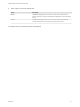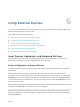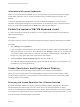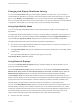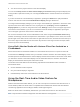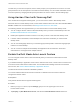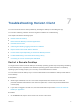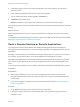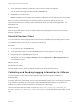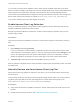User manual
Table Of Contents
- VMware Horizon Client for Android User Guide
- Contents
- VMware Horizon Client for Android User Guide
- How Do I Log In?
- Connecting to Remote Desktops and Applications
- Setting the Certificate Checking Mode in Horizon Client
- Connect to a Remote Desktop or Application
- Use Unauthenticated Access to Connect to Remote Applications
- Switch Remote Desktops or Published Applications
- Reconnecting to a Desktop or Published Application
- Disconnecting From a Remote Desktop or Application
- Log Off From a Remote Desktop
- Using Remote Desktops and Applications
- Using the Unity Touch Sidebar with a Remote Desktop
- Using the Unity Touch Sidebar with a Remote Application
- Horizon Client Tools on a Mobile Device
- Gestures
- Using Native Operating System Gestures with Touch Redirection
- Copying and Pasting Text and Images
- Dragging and Dropping Text and Image Files
- Saving Documents in a Published Application
- Share Access to Local Storage with Client Drive Redirection
- Multitasking
- Configure Horizon Client in Thin Client Mode
- Using Horizon Client on a Thin Client
- Using Android 7.0 Nougat Multi-Window Modes with Horizon Client
- Using Shortcuts
- Using External Devices
- Troubleshooting Horizon Client
- Restart a Remote Desktop
- Reset a Remote Desktop or Remote Applications
- Uninstall Horizon Client
- Collecting and Sending Logging Information to VMware
- Report Horizon Client Crash Data to VMware
- Horizon Client Stops Responding or the Remote Desktop Freezes
- Problem Establishing a Connection When Using a Proxy
- Connecting to a Server in Workspace ONE Mode
The first time you use the microphone, Horizon Client prompts you for permission to access it. You must
grant permission for the microphone to work with the remote desktop. You can enable and disable access
to the microphone by changing the Microphone permission for Horizon Client in the iOS Settings app.
Using Horizon Client with Samsung DeX
If the Android device supports Samsung DeX, you can use Horizon Client in DeX desktop mode.
When the device is in DeX desktop mode, Horizon Client treats the device as a thin client and Thin Client
mode is enabled. For more information, see Using Horizon Client on a Thin Client.
The following features are supported when you use Horizon Client in Horizon DeX desktop mode:
n
You can configure Horizon Client to start automatically when you switch to DeX desktop mode. See
Enable the DeX Mode Auto Launch Feature.
n
Desktop and application sessions continue to run after you enter or exit from DeX desktop mode.
n
If Horizon Client is maximized, remote desktops enter full-screen mode after you switch to DeX
desktop mode.
n
You can use the language switch key on a Samsung physical keyboard to switch the language input
method in a remote desktop.
n
You can connect to multiple remote desktops and applications at the same time. Smart card
authentication is not supported for multiple sessions.
Enable the DeX Mode Auto Launch Feature
You can configure Horizon Client to start automatically when you switch the Android device to DeX
desktop mode.
If you added a desktop or application shortcut to the Android home screen, Horizon Client connects to the
most recent shortcut after Horizon Client starts. For information about adding shortcuts to the Android
home screen, see Create a Remote Desktop or Application Shortcut.
The DeX mode auto launch feature is disabled by default.
You cannot enable the DeX mode auto launch feature if a default Connection Server instance is
configured for Horizon Client.
Prerequisites
Verify that the Android device supports Samsung DeX.
Procedure
1 Before you log in to a server, tap the Settings (gear) icon in the upper-right corner of the
Horizon Client window.
2 Tap Display, tap Dex Mode Auto Launch, and select the Dex Mode Auto Launch check box.
VMware Horizon Client for Android User Guide
VMware, Inc. 36