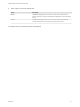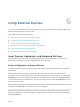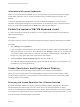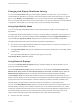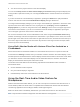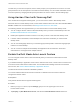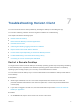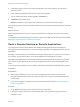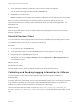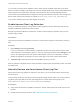User manual
Table Of Contents
- VMware Horizon Client for Android User Guide
- Contents
- VMware Horizon Client for Android User Guide
- How Do I Log In?
- Connecting to Remote Desktops and Applications
- Setting the Certificate Checking Mode in Horizon Client
- Connect to a Remote Desktop or Application
- Use Unauthenticated Access to Connect to Remote Applications
- Switch Remote Desktops or Published Applications
- Reconnecting to a Desktop or Published Application
- Disconnecting From a Remote Desktop or Application
- Log Off From a Remote Desktop
- Using Remote Desktops and Applications
- Using the Unity Touch Sidebar with a Remote Desktop
- Using the Unity Touch Sidebar with a Remote Application
- Horizon Client Tools on a Mobile Device
- Gestures
- Using Native Operating System Gestures with Touch Redirection
- Copying and Pasting Text and Images
- Dragging and Dropping Text and Image Files
- Saving Documents in a Published Application
- Share Access to Local Storage with Client Drive Redirection
- Multitasking
- Configure Horizon Client in Thin Client Mode
- Using Horizon Client on a Thin Client
- Using Android 7.0 Nougat Multi-Window Modes with Horizon Client
- Using Shortcuts
- Using External Devices
- Troubleshooting Horizon Client
- Restart a Remote Desktop
- Reset a Remote Desktop or Remote Applications
- Uninstall Horizon Client
- Collecting and Sending Logging Information to VMware
- Report Horizon Client Crash Data to VMware
- Horizon Client Stops Responding or the Remote Desktop Freezes
- Problem Establishing a Connection When Using a Proxy
- Connecting to a Server in Workspace ONE Mode
n
You cannot use the physical mouse on the external display.
You can use the Keep screen on when external display is connected setting to keep the display from
turning off after a period of inactivity. You can drag the Zoom slider to set the resolution for the external
display.
If you are connected to a remote desktop or application, pressing the Back button quits presentation
mode or multi-monitor mode and the Enable External display setting is deselected.
To configure external display settings if you are using a remote desktop or application in full-screen mode,
tap the Horizon Client Tools radial menu icon, tap the gear icon, tap Display, and then tap External
Display Options. If you are not using full-screen mode, Settings is in the menu in the upper-right corner
of the Horizon Client toolbar. If you are not connected to a remote desktop or application, tap the gear
icon in the upper right corner of the Horizon Client window.
Do not use an external mouse, such as a Bluetooth mouse, when using the Presentation mode setting.
Instead, use the large onscreen touchpad on the client device. If you attempt to use a mouse, the mouse
pointer might not be able to move to the bottom or right side of the screen, and when moved to the top of
the screen, might conflict with some of the function keys shown on the large onscreen touchpad, rather
than the top of the remote desktop.
Using Multi-Monitor Mode with Horizon Client for Android on a
Chromebook
When Horizon Client for Android is installed on a Chromebook device, there is no option for the multi-
monitor feature in Settings. Instead, when you maximize a session window in the internal display, a new
window opens and is maximized in the external display and the session enters multi-monitor mode. When
you restore the window in the internal display from the maximized state, the window in the external
display is closed and the session quits multi-monitor mode.
The multi-monitor mode feature has the following requirements and limitations when used with a
Chromebook device.
n
Chrome OS M64 or later is required.
n
Only one external display is supported.
n
Unified desktop mode must not be enabled on the Chromebook.
Using the Real-Time Audio-Video Feature for
Microphones
With the Real-Time Audio-Video feature, you can use a microphone connected to the client device on a
remote desktop. Real-Time Audio-Video is compatible with standard audio devices and with standard
conferencing applications such as Skype, WebEx, and Google Hangouts.
Real-Time Audio-Video is enabled by default when you install Horizon Client on the client device.
Note Only the audio-in feature is supported. The video feature is not supported.
VMware Horizon Client for Android User Guide
VMware, Inc. 35