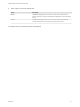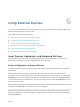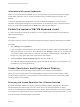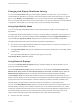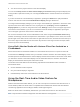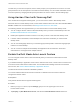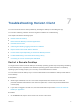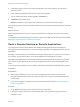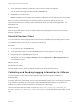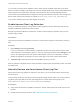User manual
Table Of Contents
- VMware Horizon Client for Android User Guide
- Contents
- VMware Horizon Client for Android User Guide
- How Do I Log In?
- Connecting to Remote Desktops and Applications
- Setting the Certificate Checking Mode in Horizon Client
- Connect to a Remote Desktop or Application
- Use Unauthenticated Access to Connect to Remote Applications
- Switch Remote Desktops or Published Applications
- Reconnecting to a Desktop or Published Application
- Disconnecting From a Remote Desktop or Application
- Log Off From a Remote Desktop
- Using Remote Desktops and Applications
- Using the Unity Touch Sidebar with a Remote Desktop
- Using the Unity Touch Sidebar with a Remote Application
- Horizon Client Tools on a Mobile Device
- Gestures
- Using Native Operating System Gestures with Touch Redirection
- Copying and Pasting Text and Images
- Dragging and Dropping Text and Image Files
- Saving Documents in a Published Application
- Share Access to Local Storage with Client Drive Redirection
- Multitasking
- Configure Horizon Client in Thin Client Mode
- Using Horizon Client on a Thin Client
- Using Android 7.0 Nougat Multi-Window Modes with Horizon Client
- Using Shortcuts
- Using External Devices
- Troubleshooting Horizon Client
- Restart a Remote Desktop
- Reset a Remote Desktop or Remote Applications
- Uninstall Horizon Client
- Collecting and Sending Logging Information to VMware
- Report Horizon Client Crash Data to VMware
- Horizon Client Stops Responding or the Remote Desktop Freezes
- Problem Establishing a Connection When Using a Proxy
- Connecting to a Server in Workspace ONE Mode
Changing the Display Resolution Setting
You can use the Resolution setting to set the display resolution to a larger value. If you are using a
remote desktop or application in full-screen mode, tap the Horizon Client Tools radial menu icon, tap the
gear icon, tap Display, and tap Resolution. If you are not using full-screen mode, Settings is in the
menu in the upper-right corner of the Horizon Client toolbar. If you are not connected to a remote desktop
or application, tap the gear icon in the upper right corner of the Horizon Client window.
Using High Quality Mode
You can use the High Quality Mode feature to obtain the best display quality in remote desktops and
applications.
To enable High Quality Mode, before you connect to a remote desktop or application, tap the gear icon in
the upper right corner of the Horizon Client window, tap Display, and then tap High Quality Mode. You
cannot enable the High Quality Mode setting after you connect to a remote desktop or application.
The High Quality Mode feature has the following requirements and limitations:
n
You cannot use the High Quality Mode feature for existing sessions. You must log out and log in to a
new session for the feature to take effect.
n
The High Quality Mode setting is not available if the client device has less than an extra-high density
(xhdpi) screen.
n
The High Quality Mode feature requires Horizon Agent 7.0.3 or later.
High Quality Mode is disabled by default.
Using External Displays
You can use the Enable External display setting to configure settings for external displays, such as
projectors and attached monitors.
When the Enable External display setting is selected, you can select the Presentation mode, Multi-
Monitor mode, Keep screen on when external display is connected, and Zoom settings. When the
Enable External display setting is not selected, all of the external display settings are disabled.
In Presentation mode, a keyboard and expanded onscreen touchpad appear on the device when you
display a remote desktop on an external display. The expanded touchpad and keyboard appear when you
plug the device into the external display. The device detects the maximum resolution provided by the
external display. The presentation mode feature requires an Android 4.2 or later client device.
You can use the Multi-Monitor mode setting on an Android client to extend a secondary desktop on an
external display. The Unity Touch sidebar is supported only on the client's internal monitor. You cannot
change the orientation and full-screen mode. You can interact with remote desktops and applications on
the external display with the onscreen touchpad and full-screen touchpad. The multi-monitor mode
feature has the following requirements and limitations when used with an Android client.
n
Android 4.2 or later is required.
VMware Horizon Client for Android User Guide
VMware, Inc. 34