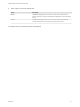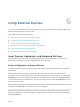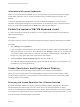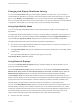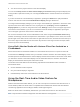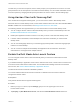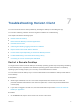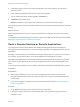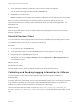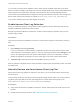User manual
Table Of Contents
- VMware Horizon Client for Android User Guide
- Contents
- VMware Horizon Client for Android User Guide
- How Do I Log In?
- Connecting to Remote Desktops and Applications
- Setting the Certificate Checking Mode in Horizon Client
- Connect to a Remote Desktop or Application
- Use Unauthenticated Access to Connect to Remote Applications
- Switch Remote Desktops or Published Applications
- Reconnecting to a Desktop or Published Application
- Disconnecting From a Remote Desktop or Application
- Log Off From a Remote Desktop
- Using Remote Desktops and Applications
- Using the Unity Touch Sidebar with a Remote Desktop
- Using the Unity Touch Sidebar with a Remote Application
- Horizon Client Tools on a Mobile Device
- Gestures
- Using Native Operating System Gestures with Touch Redirection
- Copying and Pasting Text and Images
- Dragging and Dropping Text and Image Files
- Saving Documents in a Published Application
- Share Access to Local Storage with Client Drive Redirection
- Multitasking
- Configure Horizon Client in Thin Client Mode
- Using Horizon Client on a Thin Client
- Using Android 7.0 Nougat Multi-Window Modes with Horizon Client
- Using Shortcuts
- Using External Devices
- Troubleshooting Horizon Client
- Restart a Remote Desktop
- Reset a Remote Desktop or Remote Applications
- Uninstall Horizon Client
- Collecting and Sending Logging Information to VMware
- Report Horizon Client Crash Data to VMware
- Horizon Client Stops Responding or the Remote Desktop Freezes
- Problem Establishing a Connection When Using a Proxy
- Connecting to a Server in Workspace ONE Mode
International Onscreen Keyboards
With the correct input methods installed, you can input characters for the following languages: English-
United States, Japanese, French, German, Simplified Chinese, Traditional Chinese, Korean, and
Spanish.
To choose a language for the keyboard or voice, tap the Keyboard Settings key on the onscreen
keyboard. The Keyboard Settings key is the left-most key on the bottom row of the onscreen keyboard.
When you finish selecting settings, tap the Back button to dismiss the dialog box.
Enable the Japanese 106/109 Keyboard Layout
If you are connected to a Windows XP desktop, you can configure Horizon Client to use the Japanese
106/109 keyboard layout.
Prerequisites
Use Horizon Client to connect to a Windows XP desktop that has the Japanese keyboard layout enabled.
Procedure
1 Open Settings and tap Keyboard.
If you are using the remote desktop in full-screen mode, tap the Horizon Client Tools radial menu icon
and tap the gear icon. If you are not using full-screen mode, Settings is in the menu in the upper-right
corner of the Horizon Client toolbar. If you are not connected to a remote desktop or application, tap
the gear icon in the upper right corner of the Horizon Client window.
2 Tap Use Japanese 106/109 Keyboard Layout to select the check box.
This setting is disabled if the keyboard layout on the Windows XP desktop is not set to Japanese or if
the desktop is not running Windows XP.
Screen Resolutions and Using External Displays
You can use Horizon Client with external displays and you can change screen resolutions.
When you connect a client device to an external display or projector, Horizon Client supports certain
maximum display resolutions. You can change the screen resolution used on the client device to allow
scrolling a larger screen resolution.
Enlarging the Screen Resolution for a Remote Desktop
By default, the display resolution is set so that the entire Windows desktop fits inside the client device,
and the desktop icons and task bar icons are a certain size. If you change the default to a higher
resolution, the desktop still fits inside the client device, but the desktop and taskbar icons become smaller.
You can pinch your fingers apart to zoom in and make the desktop larger than the device screen. You can
then tap and drag to access the edges of the desktop.
VMware Horizon Client for Android User Guide
VMware, Inc. 33