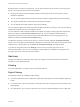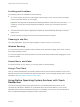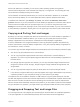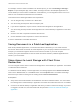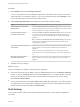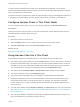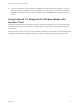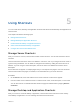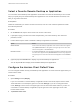User manual
Table Of Contents
- VMware Horizon Client for Android User Guide
- Contents
- VMware Horizon Client for Android User Guide
- How Do I Log In?
- Connecting to Remote Desktops and Applications
- Setting the Certificate Checking Mode in Horizon Client
- Connect to a Remote Desktop or Application
- Use Unauthenticated Access to Connect to Remote Applications
- Switch Remote Desktops or Published Applications
- Reconnecting to a Desktop or Published Application
- Disconnecting From a Remote Desktop or Application
- Log Off From a Remote Desktop
- Using Remote Desktops and Applications
- Using the Unity Touch Sidebar with a Remote Desktop
- Using the Unity Touch Sidebar with a Remote Application
- Horizon Client Tools on a Mobile Device
- Gestures
- Using Native Operating System Gestures with Touch Redirection
- Copying and Pasting Text and Images
- Dragging and Dropping Text and Image Files
- Saving Documents in a Published Application
- Share Access to Local Storage with Client Drive Redirection
- Multitasking
- Configure Horizon Client in Thin Client Mode
- Using Horizon Client on a Thin Client
- Using Android 7.0 Nougat Multi-Window Modes with Horizon Client
- Using Shortcuts
- Using External Devices
- Troubleshooting Horizon Client
- Restart a Remote Desktop
- Reset a Remote Desktop or Remote Applications
- Uninstall Horizon Client
- Collecting and Sending Logging Information to VMware
- Report Horizon Client Crash Data to VMware
- Horizon Client Stops Responding or the Remote Desktop Freezes
- Problem Establishing a Connection When Using a Proxy
- Connecting to a Server in Workspace ONE Mode
Select a Favorite Remote Desktop or Application
You can select remote desktops and applications as favorites. Favorites are identified by a star. The star
helps you quickly find your favorite desktops and applications. Your favorite selections are saved, even
after you log off from the server.
Prerequisites
Obtain the credentials you need to connect to the server, such as a user name and password or RSA
SecurID and passcode.
Procedure
1 On the Servers tab, tap the server shortcut to connect to the server.
2 If prompted, supply your RSA user name and passcode, your Active Directory user name and
password, or both.
3 Perform these steps to select or deselect a desktop or application as a favorite.
Option Action
Select a favorite Touch and hold the desktop or application name until the context menu appears
and tap Mark as Favorite. A star appears in the upper right corner of the name
and the name appears on the Favorites tab.
Deselect a favorite On the All or Favorites tab, touch and hold the desktop or application name until
the context menu appears and tap Unmark Favorite. A star no longer appears in
the upper right corner of the name and the name disappears from the Favorites
tab.
4 (Optional) Tap the Favorites tab to display only favorite desktops or applications.
You can tap the All tab to display all the available desktops and applications.
Configure the Horizon Client Default View
You can configure whether recently used desktops and applications or server shortcuts appear when you
launch Horizon Client.
Procedure
1 Open Settings and tap Display.
If you are connected to a remote desktop or application in full-screen mode, tap the Horizon Client
Tools radial menu icon and tap the gear icon to access Settings. If you are not using full-screen
mode, Settings is in the menu in the upper right corner of the Horizon Client toolbar. If you are not
connected to a remote desktop or application, tap the gear icon in the upper right corner of the
Horizon Client window.
2 Tap Default launch view.
VMware Horizon Client for Android User Guide
VMware, Inc. 30