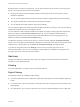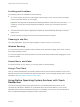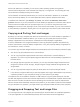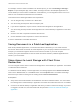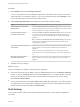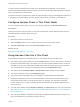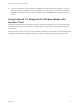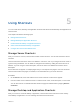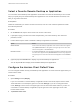User manual
Table Of Contents
- VMware Horizon Client for Android User Guide
- Contents
- VMware Horizon Client for Android User Guide
- How Do I Log In?
- Connecting to Remote Desktops and Applications
- Setting the Certificate Checking Mode in Horizon Client
- Connect to a Remote Desktop or Application
- Use Unauthenticated Access to Connect to Remote Applications
- Switch Remote Desktops or Published Applications
- Reconnecting to a Desktop or Published Application
- Disconnecting From a Remote Desktop or Application
- Log Off From a Remote Desktop
- Using Remote Desktops and Applications
- Using the Unity Touch Sidebar with a Remote Desktop
- Using the Unity Touch Sidebar with a Remote Application
- Horizon Client Tools on a Mobile Device
- Gestures
- Using Native Operating System Gestures with Touch Redirection
- Copying and Pasting Text and Images
- Dragging and Dropping Text and Image Files
- Saving Documents in a Published Application
- Share Access to Local Storage with Client Drive Redirection
- Multitasking
- Configure Horizon Client in Thin Client Mode
- Using Horizon Client on a Thin Client
- Using Android 7.0 Nougat Multi-Window Modes with Horizon Client
- Using Shortcuts
- Using External Devices
- Troubleshooting Horizon Client
- Restart a Remote Desktop
- Reset a Remote Desktop or Remote Applications
- Uninstall Horizon Client
- Collecting and Sending Logging Information to VMware
- Report Horizon Client Crash Data to VMware
- Horizon Client Stops Responding or the Remote Desktop Freezes
- Problem Establishing a Connection When Using a Proxy
- Connecting to a Server in Workspace ONE Mode
Desktop and application shortcuts can appear on multiple pages and you can swipe across pages to see
more shortcuts. Horizon Client creates new pages, as needed, to accommodate all of your shortcuts.
Procedure
n
Perform these steps to remove a desktop or application shortcut from the Recent tab.
a Touch and hold the shortcut until Remove Shortcut appears at the bottom of the window.
b Drag the shortcut to Remove Shortcut.
n
To move a desktop or application shortcut, touch and hold the shortcut and drag it to the new location.
You cannot drag a shortcut to another page unless that page already exists.
Create a Remote Desktop or Application Shortcut
You can add a shortcut for a remote desktop or application to the Android home screen and then tap the
shortcut to open the remote desktop or application. When Horizon Client is installed on a Chromebook,
Horizon Client adds the remote desktop or application shortcut to the Chrome App Launcher.
On Android 4 through 7 devices, Horizon Client adds the remote desktop or application shortcut to the
Android home screen.
On Android 8 devices, remote desktop and application shortcuts appear as entries above the Horizon
app icon when you touch and hold the app icon. You can drag an entry from the app icon to the Android
home screen to create a shortcut directly on the Android home screen.
This feature is not available on Amazon devices, on Android devices that are managed by AirWatch, or
when you connect to the server anonymously by using the Unauthenticated Access feature.
Procedure
1 You can add a desktop or application shortcut before or after you connect to a server.
If you are not connected to a server, you must have connected to the remote desktop or application at
least once from the device so that a shortcut for the desktop or application appears on the Recent
tab.
Option Action
If you have not connected to a server On the Recent tab, touch and hold the shortcut until Add To Home appears at
the bottom of the window and then drag the shortcut to Add To Home.
If you are connected to a server On the All or Favorites tab, touch and hold the desktop or application shortcut
until the context menu appears and tap Add To Home.
2 Type a name for the shortcut and tap OK.
If the name is longer than 12 characters, the extra characters do not appear in the shortcut.
VMware Horizon Client for Android User Guide
VMware, Inc. 29