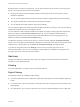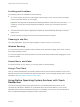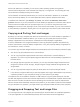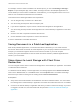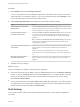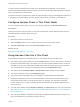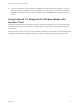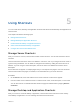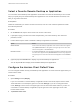User manual
Table Of Contents
- VMware Horizon Client for Android User Guide
- Contents
- VMware Horizon Client for Android User Guide
- How Do I Log In?
- Connecting to Remote Desktops and Applications
- Setting the Certificate Checking Mode in Horizon Client
- Connect to a Remote Desktop or Application
- Use Unauthenticated Access to Connect to Remote Applications
- Switch Remote Desktops or Published Applications
- Reconnecting to a Desktop or Published Application
- Disconnecting From a Remote Desktop or Application
- Log Off From a Remote Desktop
- Using Remote Desktops and Applications
- Using the Unity Touch Sidebar with a Remote Desktop
- Using the Unity Touch Sidebar with a Remote Application
- Horizon Client Tools on a Mobile Device
- Gestures
- Using Native Operating System Gestures with Touch Redirection
- Copying and Pasting Text and Images
- Dragging and Dropping Text and Image Files
- Saving Documents in a Published Application
- Share Access to Local Storage with Client Drive Redirection
- Multitasking
- Configure Horizon Client in Thin Client Mode
- Using Horizon Client on a Thin Client
- Using Android 7.0 Nougat Multi-Window Modes with Horizon Client
- Using Shortcuts
- Using External Devices
- Troubleshooting Horizon Client
- Restart a Remote Desktop
- Reset a Remote Desktop or Remote Applications
- Uninstall Horizon Client
- Collecting and Sending Logging Information to VMware
- Report Horizon Client Crash Data to VMware
- Horizon Client Stops Responding or the Remote Desktop Freezes
- Problem Establishing a Connection When Using a Proxy
- Connecting to a Server in Workspace ONE Mode
Using Shortcuts 5
You can create server, desktop, and application shortcuts and select favorite desktops and applications in
Horizon Client.
This chapter includes the following topics:
n
Manage Server Shortcuts
n
Manage Desktop and Application Shortcuts
n
Create a Remote Desktop or Application Shortcut
n
Select a Favorite Remote Desktop or Application
n
Configure the Horizon Client Default View
Manage Server Shortcuts
After you connect to a server, Horizon Client creates a server shortcut. You can edit and remove server
shortcuts.
Horizon Client saves the server name or IP address in a shortcut, even if you mistype the server name or
type the wrong IP address. You can delete or change this information by editing the server name or IP
address. If you do not type a server description, the server name or IP address becomes the server
description.
Server shortcuts can appear on multiple pages and you can swipe across pages to see more shortcuts.
Horizon Client creates new pages, as needed, to accommodate all of your server shortcuts.
Procedure
1 On the Servers tab, touch and hold the server shortcut until the context menu appears.
2 Use the context menu to delete the server or edit the server name, server description, or user name.
You can also remove a credential that was saved for fingerprint authentication by tapping Remove
Credential.
Manage Desktop and Application Shortcuts
After you connect to a remote desktop or application, Horizon Client saves a shortcut for the recently
used desktop or application. You can rearrange and remove these shortcuts.
VMware, Inc.
28