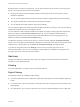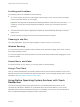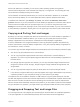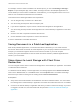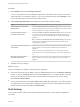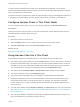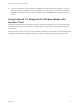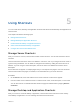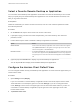User manual
Table Of Contents
- VMware Horizon Client for Android User Guide
- Contents
- VMware Horizon Client for Android User Guide
- How Do I Log In?
- Connecting to Remote Desktops and Applications
- Setting the Certificate Checking Mode in Horizon Client
- Connect to a Remote Desktop or Application
- Use Unauthenticated Access to Connect to Remote Applications
- Switch Remote Desktops or Published Applications
- Reconnecting to a Desktop or Published Application
- Disconnecting From a Remote Desktop or Application
- Log Off From a Remote Desktop
- Using Remote Desktops and Applications
- Using the Unity Touch Sidebar with a Remote Desktop
- Using the Unity Touch Sidebar with a Remote Application
- Horizon Client Tools on a Mobile Device
- Gestures
- Using Native Operating System Gestures with Touch Redirection
- Copying and Pasting Text and Images
- Dragging and Dropping Text and Image Files
- Saving Documents in a Published Application
- Share Access to Local Storage with Client Drive Redirection
- Multitasking
- Configure Horizon Client in Thin Client Mode
- Using Horizon Client on a Thin Client
- Using Android 7.0 Nougat Multi-Window Modes with Horizon Client
- Using Shortcuts
- Using External Devices
- Troubleshooting Horizon Client
- Restart a Remote Desktop
- Reset a Remote Desktop or Remote Applications
- Uninstall Horizon Client
- Collecting and Sending Logging Information to VMware
- Report Horizon Client Crash Data to VMware
- Horizon Client Stops Responding or the Remote Desktop Freezes
- Problem Establishing a Connection When Using a Proxy
- Connecting to a Server in Workspace ONE Mode
n
If you are connected to a remote desktop or application from an Amazon Fire TV device, you must
use a pop-up menu to display Horizon Client Settings and to disconnect from the remote desktop or
application. On a remote control or external keyboard, press the Menu button to display the pop-up
menu.
Using Android 7.0 Nougat Multi-Window Modes with
Horizon Client
Android 7.0 Nougat allows several apps to share the screen at the same time. You can use split-screen
mode with Horizon Client on an Android 7.0 Nougat device. Horizon Client does not support picture-in-
picture mode.
With split-screen mode, you can run Horizon Client and another app side-by-side, or one-above-the other.
A dividing line separates the two apps, and you can make one app larger and the other app smaller.
VMware Horizon Client for Android User Guide
VMware, Inc. 27