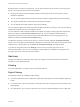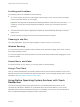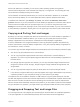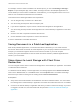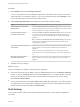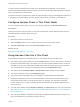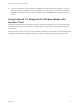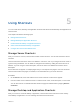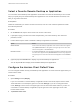User manual
Table Of Contents
- VMware Horizon Client for Android User Guide
- Contents
- VMware Horizon Client for Android User Guide
- How Do I Log In?
- Connecting to Remote Desktops and Applications
- Setting the Certificate Checking Mode in Horizon Client
- Connect to a Remote Desktop or Application
- Use Unauthenticated Access to Connect to Remote Applications
- Switch Remote Desktops or Published Applications
- Reconnecting to a Desktop or Published Application
- Disconnecting From a Remote Desktop or Application
- Log Off From a Remote Desktop
- Using Remote Desktops and Applications
- Using the Unity Touch Sidebar with a Remote Desktop
- Using the Unity Touch Sidebar with a Remote Application
- Horizon Client Tools on a Mobile Device
- Gestures
- Using Native Operating System Gestures with Touch Redirection
- Copying and Pasting Text and Images
- Dragging and Dropping Text and Image Files
- Saving Documents in a Published Application
- Share Access to Local Storage with Client Drive Redirection
- Multitasking
- Configure Horizon Client in Thin Client Mode
- Using Horizon Client on a Thin Client
- Using Android 7.0 Nougat Multi-Window Modes with Horizon Client
- Using Shortcuts
- Using External Devices
- Troubleshooting Horizon Client
- Restart a Remote Desktop
- Reset a Remote Desktop or Remote Applications
- Uninstall Horizon Client
- Collecting and Sending Logging Information to VMware
- Report Horizon Client Crash Data to VMware
- Horizon Client Stops Responding or the Remote Desktop Freezes
- Problem Establishing a Connection When Using a Proxy
- Connecting to a Server in Workspace ONE Mode
Procedure
1 Open Settings and tap Local storage redirection.
If you are connected to the remote desktop or application in full-screen mode, tap the Horizon Client
Tools radial menu icon and tap the gear icon. If you are not using full-screen mode, Settings is in the
menu in the upper-right corner of the Horizon Client toolbar.
2 Tap Local Storage Redirection and configure the local storage redirection options.
Option Action
Automatically share all removable
storage devices
Select the Enable auto direct for mounted storage check box. All removable
storage devices mounted to your device are automatically shared with the remote
desktop or application. This option is selected by default.
Do not automatically share all
removable storage devices
Deselect the Enable auto direct for mounted storage check box. The next time
you connect to the remote desktop or application, removable storage devices
mounted to your device are not automatically shared with the remote desktop or
application.
Note Deselecting the Enable auto direct for mounted storage check box does
not stop sharing a removable storage device that is already shared with the
remote desktop or application.
Share a specific folder or removable
storage device
Select the check box next to the name of the local folder or removable storage
device in the list. The device becomes available in the remote desktop or
application.
When you connect a removable storage device, its name appears in the list.
When you disconnect a removable storage device, its name is removed from the
list.
Stop sharing a specific folder or
removable storage device
Deselect the check box next to the name of the local folder or removable storage
device in the list. The device is no longer available in the remote desktop or
application.
3 Tap OK to save your settings.
What to do next
Verify your changes from within the remote desktop or application.
n
From within a Windows remote desktop, open the This PC folder and look in the Devices and drives
section, or open the Computer folder and look in the Other section. If you shared a folder or storage
device, you should see the folder or device. Shared folders and storage devices use the naming
format name on HorizonClient.
n
From a remote application, select File > Open or File > Save As, if applicable. If you shared a folder
or storage device, you should be able to navigate to the folder or device. Shared folders and storage
devices use the naming format name on HorizonClient.
Multitasking
You can switch between Horizon Client and other apps without losing a remote desktop or application
connection.
VMware Horizon Client for Android User Guide
VMware, Inc. 25