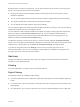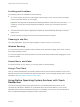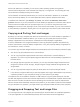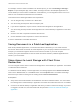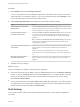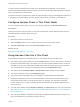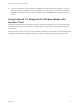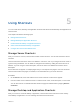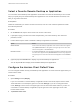User manual
Table Of Contents
- VMware Horizon Client for Android User Guide
- Contents
- VMware Horizon Client for Android User Guide
- How Do I Log In?
- Connecting to Remote Desktops and Applications
- Setting the Certificate Checking Mode in Horizon Client
- Connect to a Remote Desktop or Application
- Use Unauthenticated Access to Connect to Remote Applications
- Switch Remote Desktops or Published Applications
- Reconnecting to a Desktop or Published Application
- Disconnecting From a Remote Desktop or Application
- Log Off From a Remote Desktop
- Using Remote Desktops and Applications
- Using the Unity Touch Sidebar with a Remote Desktop
- Using the Unity Touch Sidebar with a Remote Application
- Horizon Client Tools on a Mobile Device
- Gestures
- Using Native Operating System Gestures with Touch Redirection
- Copying and Pasting Text and Images
- Dragging and Dropping Text and Image Files
- Saving Documents in a Published Application
- Share Access to Local Storage with Client Drive Redirection
- Multitasking
- Configure Horizon Client in Thin Client Mode
- Using Horizon Client on a Thin Client
- Using Android 7.0 Nougat Multi-Window Modes with Horizon Client
- Using Shortcuts
- Using External Devices
- Troubleshooting Horizon Client
- Restart a Remote Desktop
- Reset a Remote Desktop or Remote Applications
- Uninstall Horizon Client
- Collecting and Sending Logging Information to VMware
- Report Horizon Client Crash Data to VMware
- Horizon Client Stops Responding or the Remote Desktop Freezes
- Problem Establishing a Connection When Using a Proxy
- Connecting to a Server in Workspace ONE Mode
For example, if Horizon Client is installed on an Android phone, you can select Settings > Storage >
Explore or open the MyFiles app, select a folder, and drag a text file to the Wordpad application in a
remote desktop. If Horizon Client is installed on a Chromebook, you can drag files from the Downloads
folder or from a USB device attached to the Chromebook.
This feature has the following limitations and requirements:
n
You can drag and drop a maximum of 1 MB of data.
n
You cannot drag and drop Rich Text Format (RTF) text.
n
If you select multiple files, only the content of the first file is dropped into the application.
n
You cannot drag and drop text files and image files from a remote desktop or application to the client
device.
n
Android 7.0 or later is required for Android client devices.
n
Chrome OS M63 or later is required for Chrome client devices.
A Horizon administrator can disable this feature.
Saving Documents in a Published Application
With certain published applications, such as Microsoft Word or WordPad, you can create and save
documents. Where these documents are saved depends on your company's network environment. For
example, your documents might be saved to a home share mounted on your local computer.
Contact your system administrator to find out where documents created in published applications are
saved in your environment.
Share Access to Local Storage with Client Drive
Redirection
You can configure Horizon Client to share local storage with a remote desktop or application. This feature
is called client drive redirection.
In a Windows remote desktop or remote application, local storage appears in the Devices and drives
section in the This PC folder, or in the Other section in the Computer folder. The folders and storage
devices that you select for sharing use the naming format name on HorizonClient.
Prerequisites
n
Verify that a Horizon administrator has enabled the client drive redirection feature. You cannot share
local storage with a remote desktop or application if the client drive redirection feature is not enabled.
n
Connect to the remote desktop or application with which you want to share local storage. If you have
not logged in at least once, become familiar with the procedure Connect to a Remote Desktop or
Application.
VMware Horizon Client for Android User Guide
VMware, Inc. 24