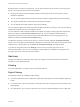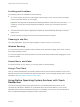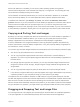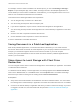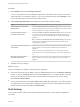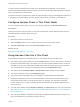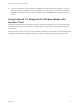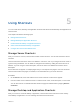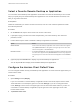User manual
Table Of Contents
- VMware Horizon Client for Android User Guide
- Contents
- VMware Horizon Client for Android User Guide
- How Do I Log In?
- Connecting to Remote Desktops and Applications
- Setting the Certificate Checking Mode in Horizon Client
- Connect to a Remote Desktop or Application
- Use Unauthenticated Access to Connect to Remote Applications
- Switch Remote Desktops or Published Applications
- Reconnecting to a Desktop or Published Application
- Disconnecting From a Remote Desktop or Application
- Log Off From a Remote Desktop
- Using Remote Desktops and Applications
- Using the Unity Touch Sidebar with a Remote Desktop
- Using the Unity Touch Sidebar with a Remote Application
- Horizon Client Tools on a Mobile Device
- Gestures
- Using Native Operating System Gestures with Touch Redirection
- Copying and Pasting Text and Images
- Dragging and Dropping Text and Image Files
- Saving Documents in a Published Application
- Share Access to Local Storage with Client Drive Redirection
- Multitasking
- Configure Horizon Client in Thin Client Mode
- Using Horizon Client on a Thin Client
- Using Android 7.0 Nougat Multi-Window Modes with Horizon Client
- Using Shortcuts
- Using External Devices
- Troubleshooting Horizon Client
- Restart a Remote Desktop
- Reset a Remote Desktop or Remote Applications
- Uninstall Horizon Client
- Collecting and Sending Logging Information to VMware
- Report Horizon Client Crash Data to VMware
- Horizon Client Stops Responding or the Remote Desktop Freezes
- Problem Establishing a Connection When Using a Proxy
- Connecting to a Server in Workspace ONE Mode
When touch redirection is enabled, you can use only native operating system touch gestures.
Horizon Client local gestures, such as double-click and pinch, no longer work. You must drag the Unity
Touch tab button to display the Unity Touch sidebar.
Touch redirection is enabled by default when you connect to a Windows 8, Windows 10, or Windows
Server 2012 remote desktop, or to a remote application that is hosted on Windows Server 2012.
To disable touch redirection, open Settings, tap Touch, and deselect the Windows native touch
gestures check box. If you are connected to a remote desktop or application in full-screen mode, tap the
Horizon Client Tools radial menu icon and tap the gear icon. If you are not using full-screen mode,
Settings is in the menu in the upper-right corner of the Horizon Client toolbar. If you are not connected to
a remote desktop or application, tap the gear icon in the upper right corner of the Horizon Client window.
Copying and Pasting Text and Images
By default, you can copy and paste plain text from the client device to a remote desktop or application. If
a Horizon administrator enables the feature, you can also copy and paste plain text from a remote
desktop or application to the client device, or between two remote desktops or applications.
A Horizon administrator can configure this feature so that copy and paste operations are allowed only
from the client device to a remote desktop or application, or only from a remote desktop or application to
the client device, or both, or neither.
You can also copy and paste images and Rich Text Format (RTF) text, but the following restrictions apply:
n
You cannot copy and paste RTF text on a Chromebook.
n
You can copy and paste images and RTF text from the client device to a remote desktop or
application. You cannot copy and paste images and RTF text from a remote desktop or application to
the client device.
n
Only Google apps are supported. For example, you can copy and paste images and RTF text from
Google Docs, Gmail, Chrome, Google+, Google Hangouts, Google Calendar, Google Sheets, and
Google Slides.
n
You can copy and paste images only when the client device can access the Google website.
n
If you select an image and RTF text (or plain text) together, the image is discarded and only the text is
copied and pasted. To copy and paste an image, you must select only the image.
The clipboard can accommodate a maximum of 1 MB of data for copy and paste operations. If the text
and RTF data together use less than maximum clipboard size, the formatted text is pasted. Often the RTF
data cannot be truncated, so that if the text and formatting use more than the maximum clipboard size
amount, the RTF data is discarded, and plain text is pasted. If you are unable to paste all of the formatted
text you selected in one operation, you might need to copy and paste smaller amounts in each operation.
Dragging and Dropping Text and Image Files
You can drag a text file or an image file from local storage on the client device to a published application
or an open application in a remote desktop and drop the content of the file into the application.
VMware Horizon Client for Android User Guide
VMware, Inc. 23