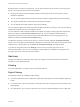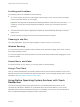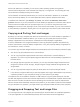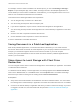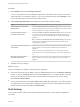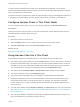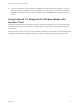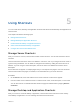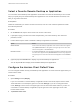User manual
Table Of Contents
- VMware Horizon Client for Android User Guide
- Contents
- VMware Horizon Client for Android User Guide
- How Do I Log In?
- Connecting to Remote Desktops and Applications
- Setting the Certificate Checking Mode in Horizon Client
- Connect to a Remote Desktop or Application
- Use Unauthenticated Access to Connect to Remote Applications
- Switch Remote Desktops or Published Applications
- Reconnecting to a Desktop or Published Application
- Disconnecting From a Remote Desktop or Application
- Log Off From a Remote Desktop
- Using Remote Desktops and Applications
- Using the Unity Touch Sidebar with a Remote Desktop
- Using the Unity Touch Sidebar with a Remote Application
- Horizon Client Tools on a Mobile Device
- Gestures
- Using Native Operating System Gestures with Touch Redirection
- Copying and Pasting Text and Images
- Dragging and Dropping Text and Image Files
- Saving Documents in a Published Application
- Share Access to Local Storage with Client Drive Redirection
- Multitasking
- Configure Horizon Client in Thin Client Mode
- Using Horizon Client on a Thin Client
- Using Android 7.0 Nougat Multi-Window Modes with Horizon Client
- Using Shortcuts
- Using External Devices
- Troubleshooting Horizon Client
- Restart a Remote Desktop
- Reset a Remote Desktop or Remote Applications
- Uninstall Horizon Client
- Collecting and Sending Logging Information to VMware
- Report Horizon Client Crash Data to VMware
- Horizon Client Stops Responding or the Remote Desktop Freezes
- Problem Establishing a Connection When Using a Proxy
- Connecting to a Server in Workspace ONE Mode
Scrolling and Scrollbars
The following options are available for vertical scrolling.
n
On a touch screen, tap with one or two fingers and then drag to scroll. The text under your fingers
moves in the same direction as your fingers.
Important Scrolling with one finger has the following limitations: It does not work if you have
zoomed in, or when the onscreen keyboard is displayed, or when you are using the full-screen
touchpad.
n
Use the Horizon Client Tools to display the touchpad, tap the touchpad with two fingers, and then
drag to scroll.
n
Use the onscreen touchpad to move the mouse pointer and click scroll bars.
Zooming In and Out
As in other applications, pinch your fingers together or apart to zoom on a touch screen.
Window Resizing
If you use the full-screen touchpad to resize a window, touch and hold one finger at the corner or side of
the window and drag to resize.
If you use the regular-size virtual touchpad, touch and hold the left-click button while dragging the corner
or side of a window.
Sound, Music, and Video
If sound is turned on for your device, you can play audio in a remote desktop.
Using a Thin Client
How you interact with Windows user interface elements when Horizon Client is installed on a thin client
depends on the thin client model and the external input device you are using with the thin client. For more
information, see Using Horizon Client on a Thin Client.
Using Native Operating System Gestures with Touch
Redirection
You can use native operating system gestures from a touch-based mobile device when you are
connected to a Windows 8, Windows 10, or Windows Server 2012 remote desktop, or to a remote
application that is hosted on Windows Server 2012. For example, you can touch, hold, and release an
item on a Windows 8 desktop to display the item's context menu.
VMware Horizon Client for Android User Guide
VMware, Inc. 22