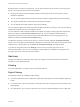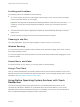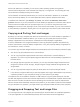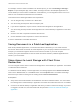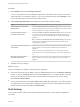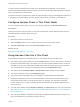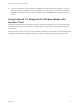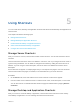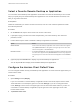User manual
Table Of Contents
- VMware Horizon Client for Android User Guide
- Contents
- VMware Horizon Client for Android User Guide
- How Do I Log In?
- Connecting to Remote Desktops and Applications
- Setting the Certificate Checking Mode in Horizon Client
- Connect to a Remote Desktop or Application
- Use Unauthenticated Access to Connect to Remote Applications
- Switch Remote Desktops or Published Applications
- Reconnecting to a Desktop or Published Application
- Disconnecting From a Remote Desktop or Application
- Log Off From a Remote Desktop
- Using Remote Desktops and Applications
- Using the Unity Touch Sidebar with a Remote Desktop
- Using the Unity Touch Sidebar with a Remote Application
- Horizon Client Tools on a Mobile Device
- Gestures
- Using Native Operating System Gestures with Touch Redirection
- Copying and Pasting Text and Images
- Dragging and Dropping Text and Image Files
- Saving Documents in a Published Application
- Share Access to Local Storage with Client Drive Redirection
- Multitasking
- Configure Horizon Client in Thin Client Mode
- Using Horizon Client on a Thin Client
- Using Android 7.0 Nougat Multi-Window Modes with Horizon Client
- Using Shortcuts
- Using External Devices
- Troubleshooting Horizon Client
- Restart a Remote Desktop
- Reset a Remote Desktop or Remote Applications
- Uninstall Horizon Client
- Collecting and Sending Logging Information to VMware
- Report Horizon Client Crash Data to VMware
- Horizon Client Stops Responding or the Remote Desktop Freezes
- Problem Establishing a Connection When Using a Proxy
- Connecting to a Server in Workspace ONE Mode
By default, when you tap the touchpad icon, you can touch anywhere on the screen to move the mouse
pointer. The screen becomes a full-screen touchpad.
n
Moving your finger around the touchpad creates a mouse pointer that moves around the remote
desktop or application.
n
You can use the regular-size and full-screen virtual touchpad for single-clicking and double-clicking.
n
The regular touchpad also contains left-click and right-click buttons.
n
You can tap with two fingers and then drag to scroll vertically.
You can drag the regular-size virtual touchpad to the side of the device so that you can use your thumb to
operate the touchpad while you are holding the device.
You can make the virtual touchpad resemble the touchpad on a laptop, including right-click and left-click
buttons, by setting the Full screen touchpad setting to off. If you are using the remote desktop or
application in full-screen mode, tap the Horizon Client Tools radial menu icon, tap the gear icon, tap
Touch, and deselect the Full screen touchpad setting.
To adjust how quickly the pointer moves when you use the touchpad, adjust the Touchpad sensitivity
option. If you are using the remote desktop or application in full-screen mode, tap the Horizon Client Tools
radial menu icon, tap the gear icon, tap Touch, tap Touchpad sensitivity, and drag the slider.
If you are not using full-screen mode, Settings is in the menu in the upper-right corner of the
Horizon Client toolbar. If you are not connected to a remote desktop or application, tap the gear icon in
the upper right corner of the Horizon Client window.
Gestures
VMware has created user interaction aids to help you navigate conventional Windows user interface
elements on a non-Windows device.
Clicking
As in other applications, you tap to click a user interface element.
Right-Clicking
The following options are available for right-clicking:
n
Use the Horizon Client Tools to display the regular virtual touchpad and use the touchpad's right-click
button.
n
On a touch screen, tap with two fingers at nearly the same time. The right-click occurs where the first
finger tapped.
n
On some devices, you can use an external mouse, such as a USB or Bluetooth mouse, to right-click.
VMware Horizon Client for Android User Guide
VMware, Inc. 21