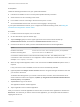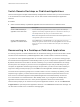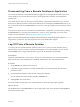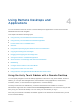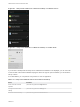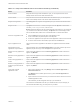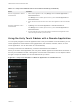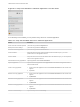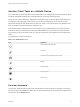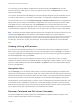User manual
Table Of Contents
- VMware Horizon Client for Android User Guide
- Contents
- VMware Horizon Client for Android User Guide
- How Do I Log In?
- Connecting to Remote Desktops and Applications
- Setting the Certificate Checking Mode in Horizon Client
- Connect to a Remote Desktop or Application
- Use Unauthenticated Access to Connect to Remote Applications
- Switch Remote Desktops or Published Applications
- Reconnecting to a Desktop or Published Application
- Disconnecting From a Remote Desktop or Application
- Log Off From a Remote Desktop
- Using Remote Desktops and Applications
- Using the Unity Touch Sidebar with a Remote Desktop
- Using the Unity Touch Sidebar with a Remote Application
- Horizon Client Tools on a Mobile Device
- Gestures
- Using Native Operating System Gestures with Touch Redirection
- Copying and Pasting Text and Images
- Dragging and Dropping Text and Image Files
- Saving Documents in a Published Application
- Share Access to Local Storage with Client Drive Redirection
- Multitasking
- Configure Horizon Client in Thin Client Mode
- Using Horizon Client on a Thin Client
- Using Android 7.0 Nougat Multi-Window Modes with Horizon Client
- Using Shortcuts
- Using External Devices
- Troubleshooting Horizon Client
- Restart a Remote Desktop
- Reset a Remote Desktop or Remote Applications
- Uninstall Horizon Client
- Collecting and Sending Logging Information to VMware
- Report Horizon Client Crash Data to VMware
- Horizon Client Stops Responding or the Remote Desktop Freezes
- Problem Establishing a Connection When Using a Proxy
- Connecting to a Server in Workspace ONE Mode
If you are using a remote desktop or application in full-screen mode, the Keyboard icon is in the
Horizon Client Tools radial menu. If you are not using full-screen mode, the Keyboard icon is on the
Horizon Client toolbar.
You can also use the feature that displays the onscreen keyboard whenever you tap a text field, such as
in a note or new contact. If you then tap in an area that is not a text field, the keyboard is dismissed.
To turn this feature on or off, use the Keyboard popup and Keyboard dismiss options. To display these
options when you are using a remote desktop or application in full-screen mode, tap the Horizon Client
Tools radial menu icon, tap the gear icon, and tap Keyboard. If you are not using full-screen mode,
Settings is in the menu in the upper-right corner of the Horizon Client toolbar. If you are not connected to
a remote desktop or application, tap the gear icon in the upper right corner of the Horizon Client window.
Note On Kindle Fire tablets, tapping with three fingers does not display the onscreen keyboard. You can
instead tap the Keyboard icon on the Horizon Client toolbar to display the onscreen keyboard.
Even if you use an external keyboard, a one-row onscreen keyboard might still appear, which contains
function keys, and the Ctrl, Alt, Win, and arrow keys. Some external keyboards do not have all these
keys.
Sending a String of Characters
From the onscreen keyboard, tap the pen icon on the left side of the Ctrl key to display the local input
buffer. Text that you type into this text box is not sent to an application until you tap Send. For example, if
you open an application such as Notepad and tap the pen icon, the text that you type does not appear in
the Notepad application until you tap Send.
Use this feature if you have a poor network connection. That is, use this feature if, when you type a
character, the character does not immediately appear in the application. With this feature, you can quickly
type up to 1,000 characters and then either tap Send or tap Return to have all 1,000 characters appear
at once in the application.
Navigation Keys
Tap the Ctrl/Page icon in the Horizon Client Tools or onscreen keyboard to display the navigation keys.
These keys include Page Up, Page Down, arrow keys, function keys, and other keys that you often use in
Windows environments, such as Alt, Del, Shift, Ctrl, Win, and Esc. You can press and hold arrow keys for
continuous key strokes. For a picture of the Ctrl/Page icon, see the table at the beginning of this topic.
Use the Shift key on this keypad when you need to use key combinations that include the Shift key, such
as Ctrl+Shift. To tap a combination of these keys, such as Ctrl+Alt+Shift, first tap the onscreen Ctrl key.
After the Ctrl key turns blue, tap the onscreen Alt key. After the Alt key turns blue, tap the onscreen Shift
key. A single onscreen key is provided for the key combination Ctrl+Alt+Del.
Onscreen Touchpad and Full-Screen Touchpad
The virtual touchpad can be either regular-size, to resemble a touchpad on a laptop computer, or full
screen, so that the entire device screen is a touchpad.
VMware Horizon Client for Android User Guide
VMware, Inc. 20