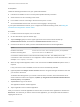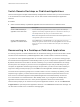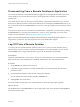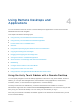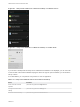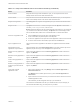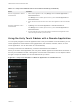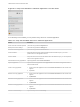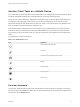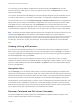User manual
Table Of Contents
- VMware Horizon Client for Android User Guide
- Contents
- VMware Horizon Client for Android User Guide
- How Do I Log In?
- Connecting to Remote Desktops and Applications
- Setting the Certificate Checking Mode in Horizon Client
- Connect to a Remote Desktop or Application
- Use Unauthenticated Access to Connect to Remote Applications
- Switch Remote Desktops or Published Applications
- Reconnecting to a Desktop or Published Application
- Disconnecting From a Remote Desktop or Application
- Log Off From a Remote Desktop
- Using Remote Desktops and Applications
- Using the Unity Touch Sidebar with a Remote Desktop
- Using the Unity Touch Sidebar with a Remote Application
- Horizon Client Tools on a Mobile Device
- Gestures
- Using Native Operating System Gestures with Touch Redirection
- Copying and Pasting Text and Images
- Dragging and Dropping Text and Image Files
- Saving Documents in a Published Application
- Share Access to Local Storage with Client Drive Redirection
- Multitasking
- Configure Horizon Client in Thin Client Mode
- Using Horizon Client on a Thin Client
- Using Android 7.0 Nougat Multi-Window Modes with Horizon Client
- Using Shortcuts
- Using External Devices
- Troubleshooting Horizon Client
- Restart a Remote Desktop
- Reset a Remote Desktop or Remote Applications
- Uninstall Horizon Client
- Collecting and Sending Logging Information to VMware
- Report Horizon Client Crash Data to VMware
- Horizon Client Stops Responding or the Remote Desktop Freezes
- Problem Establishing a Connection When Using a Proxy
- Connecting to a Server in Workspace ONE Mode
Figure 4‑1. Unity Touch Sidebar for a Remote Desktop on a Mobile Device
Figure 4‑2. Unity Touch Sidebar for a Remote Desktop on a Thin Client
If you access a desktop that has Unity Touch enabled but the sidebar is not displayed, you can see a tab
on the left side of the window. Besides swiping this tab to the right to open the sidebar, you can slide the
tab up or down.
From this sidebar, you can perform many actions on a file or application.
Table 4‑1. Unity Touch Sidebar Actions for a Remote Desktop
Action Procedure
Show or hide the onscreen
keyboard
(Thin client only) Select the Keyboard icon.
Change the Horizon Client
settings
(Thin client only) Select the Settings icon.
Disconnect from the desktop (Thin client only) Select the Disconnect icon.
VMware Horizon Client for Android User Guide
VMware, Inc. 15