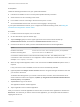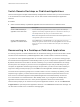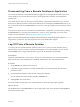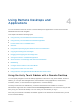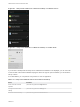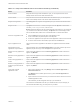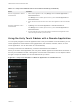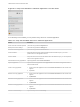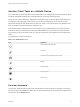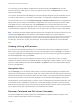User manual
Table Of Contents
- VMware Horizon Client for Android User Guide
- Contents
- VMware Horizon Client for Android User Guide
- How Do I Log In?
- Connecting to Remote Desktops and Applications
- Setting the Certificate Checking Mode in Horizon Client
- Connect to a Remote Desktop or Application
- Use Unauthenticated Access to Connect to Remote Applications
- Switch Remote Desktops or Published Applications
- Reconnecting to a Desktop or Published Application
- Disconnecting From a Remote Desktop or Application
- Log Off From a Remote Desktop
- Using Remote Desktops and Applications
- Using the Unity Touch Sidebar with a Remote Desktop
- Using the Unity Touch Sidebar with a Remote Application
- Horizon Client Tools on a Mobile Device
- Gestures
- Using Native Operating System Gestures with Touch Redirection
- Copying and Pasting Text and Images
- Dragging and Dropping Text and Image Files
- Saving Documents in a Published Application
- Share Access to Local Storage with Client Drive Redirection
- Multitasking
- Configure Horizon Client in Thin Client Mode
- Using Horizon Client on a Thin Client
- Using Android 7.0 Nougat Multi-Window Modes with Horizon Client
- Using Shortcuts
- Using External Devices
- Troubleshooting Horizon Client
- Restart a Remote Desktop
- Reset a Remote Desktop or Remote Applications
- Uninstall Horizon Client
- Collecting and Sending Logging Information to VMware
- Report Horizon Client Crash Data to VMware
- Horizon Client Stops Responding or the Remote Desktop Freezes
- Problem Establishing a Connection When Using a Proxy
- Connecting to a Server in Workspace ONE Mode
Switch Remote Desktops or Published Applications
Horizon Client supports multiple remote desktop and application sessions when you use a Chromebook
or an Android device in DeX desktop mode. You can switch these remote desktop and application
sessions.
Procedure
u
Select a remote desktop or published application from the same server or a different server.
Option Description
Choose a different desktop or
application on the same server
From the desktop and application selector window, tap the other desktop or
application. The desktop or application opens in a new window so that now you
have multiple windows open and you can switch between them.
Note If the new application is in the same farm as the current application, the
new application opens in the same window.
Choose a different desktop or
application on a different server
Tap the Back button or the Disconnect icon in the upper-right corner of the
desktop and application selector window and tap Log Out to disconnect from the
server. You can now connect to a different server and open a new desktop or
application.
Reconnecting to a Desktop or Published Application
For security purposes, a Horizon administrator can set timeouts that log you off of a server after a certain
number of hours and that lock a published application after a certain number of minutes of inactivity.
If you have not used a published application for a certain amount of time, you receive a warning prompt
30 seconds before the application is automatically locked. If you do not respond, the application is locked.
By default, the timeout occurs after 15 minutes of inactivity, but your Horizon administrator can change
the time period. For example, if you have one or more applications open and you walk away from your
computer, the application windows might no longer be open when you return an hour later. Instead you
might see a dialog box that prompts you to click OK so that the application windows appear again.
The server timeout period is typically set for a certain number of hours of inactivity. By default, you are
required to log in again if you have Horizon Client open and connected to a particular server for more
than 10 hours. This timeout applies to both published application and remote desktop connections.
On a Chromebook or an Android device in DeX desktop mode, if you navigate to the desktop and
application selector window and one or more previous application sessions are disconnected,
Horizon Client prompts you to reconnect to the previous application sessions. You can click Reconnect
to applications to open the previous application sessions, or click Not now to dismiss the message. You
can also select a check box to not show the message again.
VMware Horizon Client for Android User Guide
VMware, Inc. 12