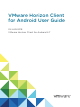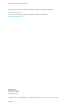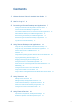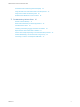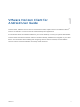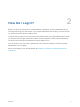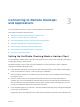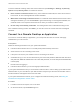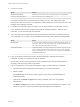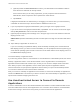User manual
Table Of Contents
- VMware Horizon Client for Android User Guide
- Contents
- VMware Horizon Client for Android User Guide
- How Do I Log In?
- Connecting to Remote Desktops and Applications
- Setting the Certificate Checking Mode in Horizon Client
- Connect to a Remote Desktop or Application
- Use Unauthenticated Access to Connect to Remote Applications
- Switch Remote Desktops or Published Applications
- Reconnecting to a Desktop or Published Application
- Disconnecting From a Remote Desktop or Application
- Log Off From a Remote Desktop
- Using Remote Desktops and Applications
- Using the Unity Touch Sidebar with a Remote Desktop
- Using the Unity Touch Sidebar with a Remote Application
- Horizon Client Tools on a Mobile Device
- Gestures
- Using Native Operating System Gestures with Touch Redirection
- Copying and Pasting Text and Images
- Dragging and Dropping Text and Image Files
- Saving Documents in a Published Application
- Share Access to Local Storage with Client Drive Redirection
- Multitasking
- Configure Horizon Client in Thin Client Mode
- Using Horizon Client on a Thin Client
- Using Android 7.0 Nougat Multi-Window Modes with Horizon Client
- Using Shortcuts
- Using External Devices
- Troubleshooting Horizon Client
- Restart a Remote Desktop
- Reset a Remote Desktop or Remote Applications
- Uninstall Horizon Client
- Collecting and Sending Logging Information to VMware
- Report Horizon Client Crash Data to VMware
- Horizon Client Stops Responding or the Remote Desktop Freezes
- Problem Establishing a Connection When Using a Proxy
- Connecting to a Server in Workspace ONE Mode
d (Optional) Select the Save Password check box if your administrator has enabled this feature
and if the server certificate can be fully verified.
If this is the first time you are saving a password, you are prompted to activate the device
administrator, which is required to save a password on client devices.
e Tap Connect.
If fingerprint authentication is enabled and you are logging in for the first time, your Active Directory
credentials are stored securely in the client device's database for future use.
8 If you are prompted for fingerprint authentication, place your finger on the fingerprint sensor.
If you do not want to use fingerprint authentication, tap Cancel. You can connect to the server again
and tap Use password to enter a user name and password.
9 (Optional) Tap the display protocol settings icon in the upper-right corner of the window to select the
display protocol to use.
VMware Blast provides better battery life and is the best protocol for high-end 3D and mobile device
users.
10 Tap a desktop or application to connect to it.
If you are connecting to a published desktop, and if the desktop is already set to use the Microsoft
RDP display protocol, you cannot connect immediately. You are prompted to have the system log you
off the remote operating system so that a connection can be made with the PCoIP display protocol or
the VMware Blast display protocol.
The remote desktop or application starts.
If you are using Horizon Client on a Chromebook or an Android device in DeX desktop mode, the remote
desktop or application starts in a new window instead of in the original window. The desktop and
application selector window also remains open, so that you can connect to multiple items at the same
time. When you open a new application, Horizon Client opens all previous application sessions.
Horizon Client does not open previous application sessions when you open a remote desktop session.
You can have a maximum of four sessions at the same time.
After you connect to a desktop or application for the first time, a shortcut for the desktop or application is
saved to the Recent tab. The next time you want to connect to the remote desktop or application, you can
tap the shortcut instead of tapping the server icon.
Use Unauthenticated Access to Connect to Remote
Applications
A Horizon administrator can use the Unauthenticated Access feature to create Unauthenticated Access
users and entitle those users to remote applications on a Connection Server instance. Unauthenticated
Access users can log in to the server anonymously to connect to their remote applications.
VMware Horizon Client for Android User Guide
VMware, Inc. 10