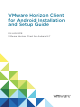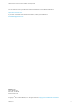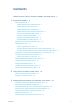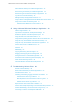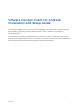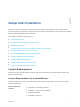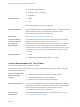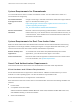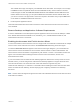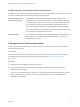Installation and Setup Guide
Table Of Contents
- VMware Horizon Client for Android Installation and Setup Guide
- Contents
- VMware Horizon Client for Android Installation and Setup Guide
- Setup and Installation
- System Requirements
- System Requirements for Android Devices
- System Requirements for Thin Clients
- System Requirements for Chromebooks
- System Requirements for Real-Time Audio-Video
- Smart Card Authentication Requirements
- Configure Smart Card Authentication
- Fingerprint Authentication Requirements
- Supported Desktop Operating Systems
- Preparing Connection Server for Horizon Client
- Installing Horizon Client
- Configuring a List of Servers and a Default Server for Chromebooks
- Configure Horizon Client in Thin Client Mode
- Using Embedded RSA SecurID Software Tokens
- Configure Advanced TLS/SSL Options
- Configure VMware Blast Options
- Configure the Horizon Client Default View
- Horizon Client Data Collected by VMware
- System Requirements
- Using URIs to Configure Horizon Client
- Managing Remote Desktop and Application Connections
- Setting the Certificate Checking Mode in Horizon Client
- Connect to a Remote Desktop or Application
- Use Unauthenticated Access to Connect to Remote Applications
- Share Access to Local Storage with Client Drive Redirection
- Create a Remote Desktop or Application Shortcut
- Manage Server Shortcuts
- Select a Favorite Remote Desktop or Application
- Switch Remote Desktops or Published Applications
- Reconnecting to a Desktop or Published Application
- Disconnecting From a Remote Desktop or Application
- Log Off From a Remote Desktop
- Manage Desktop and Application Shortcuts
- Using Android 7.0 Nougat Multi-Window Modes with Horizon Client
- Using Horizon Client with Samsung DeX
- Using a Microsoft Windows Desktop or Application
- Feature Support Matrix
- Input Devices, Keyboards, and Keyboard Settings
- Enable the Japanese 106/109 Keyboard Layout
- Using the Real-Time Audio-Video Feature
- Using Native Operating System Gestures with Touch Redirection
- Using the Unity Touch Sidebar with a Remote Desktop
- Using the Unity Touch Sidebar with a Remote Application
- Horizon Client Tools on a Mobile Device
- Gestures
- Multitasking
- Copying and Pasting Text and Images
- Dragging and Dropping Text and Image Files
- Saving Documents in a Published Application
- Screen Resolutions and Using External Displays
- PCoIP Client-Side Image Cache
- Internationalization and International Keyboards
- Troubleshooting Horizon Client
- Restart a Remote Desktop
- Reset a Remote Desktop or Remote Applications
- Uninstall Horizon Client
- Collecting and Sending Logging Information to VMware
- Report Horizon Client Crash Data to VMware
- Horizon Client Stops Responding or the Remote Desktop Freezes
- Problem Establishing a Connection When Using a Proxy
- Connecting to a Server in Workspace ONE Mode
The Android device app must support your baiMobile smart card reader. For example, one such app
is baiMobile PCSC-Lite (Android device tile name baiMobile PC/SC). Horizon Client for Android
contains support for both the baiMobile 3000MP Bluetooth and baiMobile 301MP USB smart card
readers. Without such an app, you can pair the Bluetooth card reader with the Android device, but
you cannot connect it. The app sends a connection request to the reader and you tap the OK button
on the reader to establish the Bluetooth connection.
n
Product-specific application drivers
Users that authenticate with smart cards must have a smart card and each smart card must contain a
user certificate.
Remote Desktop and Application Software Requirements
A Horizon administrator must install product-specific application drivers on the remote desktops or RDS
host. VMware tested the ActiveClient6.2.0.50, ActivClient_7.0.1, Gemalto.MiniDriver.NET.inf, and
Charismathics CSTC PIV 5.2.2 drivers.
Enabling the Username Hint Field in Horizon Client
In some environments, smart card users can use a single smart card certificate to authenticate to multiple
user accounts. Users enter their user name in the Username hint field during smart card sign-in.
To make the Username hint field appear on the Horizon Client login dialog box, you must enable the
smart card user name hints feature for the Connection Server instance in Horizon Administrator. The
smart card user name hints feature is supported only with Horizon 7 version 7.0.2 and later servers and
agents. For information about enabling the smart card user name hints feature, see the View
Administration document.
If your environment uses an Unified Access Gateway appliance rather than a security server for secure
external access, you must configure the Unified Access Gateway appliance to support the smart card
user name hints feature. The smart card user name hints feature is supported only with
Unified Access Gateway 2.7.2 and later. For information about enabling the smart card user name hints
feature in Unified Access Gateway, see the Deploying and Configuring Unified Access Gateway
document.
Note Horizon Client still supports single-account smart card certificates when the smart card user name
hints feature is enabled.
VMware Horizon Client for Android Installation and Setup Guide
VMware, Inc. 9