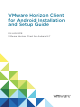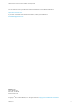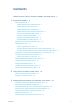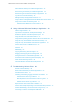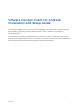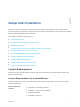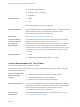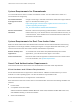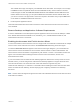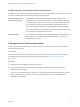Installation and Setup Guide
Table Of Contents
- VMware Horizon Client for Android Installation and Setup Guide
- Contents
- VMware Horizon Client for Android Installation and Setup Guide
- Setup and Installation
- System Requirements
- System Requirements for Android Devices
- System Requirements for Thin Clients
- System Requirements for Chromebooks
- System Requirements for Real-Time Audio-Video
- Smart Card Authentication Requirements
- Configure Smart Card Authentication
- Fingerprint Authentication Requirements
- Supported Desktop Operating Systems
- Preparing Connection Server for Horizon Client
- Installing Horizon Client
- Configuring a List of Servers and a Default Server for Chromebooks
- Configure Horizon Client in Thin Client Mode
- Using Embedded RSA SecurID Software Tokens
- Configure Advanced TLS/SSL Options
- Configure VMware Blast Options
- Configure the Horizon Client Default View
- Horizon Client Data Collected by VMware
- System Requirements
- Using URIs to Configure Horizon Client
- Managing Remote Desktop and Application Connections
- Setting the Certificate Checking Mode in Horizon Client
- Connect to a Remote Desktop or Application
- Use Unauthenticated Access to Connect to Remote Applications
- Share Access to Local Storage with Client Drive Redirection
- Create a Remote Desktop or Application Shortcut
- Manage Server Shortcuts
- Select a Favorite Remote Desktop or Application
- Switch Remote Desktops or Published Applications
- Reconnecting to a Desktop or Published Application
- Disconnecting From a Remote Desktop or Application
- Log Off From a Remote Desktop
- Manage Desktop and Application Shortcuts
- Using Android 7.0 Nougat Multi-Window Modes with Horizon Client
- Using Horizon Client with Samsung DeX
- Using a Microsoft Windows Desktop or Application
- Feature Support Matrix
- Input Devices, Keyboards, and Keyboard Settings
- Enable the Japanese 106/109 Keyboard Layout
- Using the Real-Time Audio-Video Feature
- Using Native Operating System Gestures with Touch Redirection
- Using the Unity Touch Sidebar with a Remote Desktop
- Using the Unity Touch Sidebar with a Remote Application
- Horizon Client Tools on a Mobile Device
- Gestures
- Multitasking
- Copying and Pasting Text and Images
- Dragging and Dropping Text and Image Files
- Saving Documents in a Published Application
- Screen Resolutions and Using External Displays
- PCoIP Client-Side Image Cache
- Internationalization and International Keyboards
- Troubleshooting Horizon Client
- Restart a Remote Desktop
- Reset a Remote Desktop or Remote Applications
- Uninstall Horizon Client
- Collecting and Sending Logging Information to VMware
- Report Horizon Client Crash Data to VMware
- Horizon Client Stops Responding or the Remote Desktop Freezes
- Problem Establishing a Connection When Using a Proxy
- Connecting to a Server in Workspace ONE Mode
System Requirements for Chromebooks
You can install Horizon Client on certain Chromebook models. You can install Horizon Client on a
Chromebook from Google Play.
Chromebook models
that support Android
apps
Google is continuing to evaluate Chromebook models that support Android
apps. For the latest information, go to
https://sites.google.com/a/chromium.org/dev/chromium-os/chrome-os-
systems-supporting-android-apps?
visit_id=0-636124384717258228-2661029306&rd=1.
Horizon Client feature
limitations
Because of device and operating system limitations, certain Horizon Client
features work only on an Android device, and certain features work only on
a Chrome device. These limitations are mentioned where the features are
described in this document.
System Requirements for Real-Time Audio-Video
Real-Time Audio-Video works with standard audio and video devices and with standard conferencing
applications such as Skype, WebEx, and Google Hangouts. To support Real-Time Audio-Video, your
Horizon environment must meet certain software and hardware requirements.
Remote desktops and
applications
To use Real-Time Audio-Video with published desktops and remote
applications, you must have Horizon Agent 7.0.2 or later.
Client access device Real-Time Audio Video is supported on all devices that run Horizon Client.
For more information, see System Requirements.
Smart Card Authentication Requirements
Client devices that use a smart card for user authentication must meet certain requirements.
Client Hardware and Software Requirements
Smart card authentication is supported on Android devices. VMware recommends that you use an
Android 4.0 or later operating system. The CPU architecture may be ARM or x86.
Smart card authentication is not supported on a Chromebook.
Each client device that uses a smart card for user authentication must have the following hardware and
software:
n
Horizon Client
n
A compatible smart card reader.
VMware tested the baiMobile 3000MP Bluetooth Smart Card, baiMobile 301MP USB Smart Card,
and baiMobile 301MP_LT Smart Card readers.
n
Smart card middleware
VMware Horizon Client for Android Installation and Setup Guide
VMware, Inc. 8