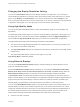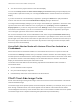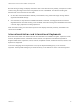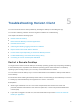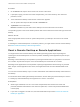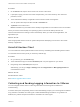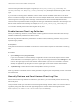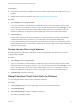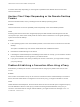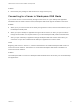Installation and Setup Guide
Table Of Contents
- VMware Horizon Client for Android Installation and Setup Guide
- Contents
- VMware Horizon Client for Android Installation and Setup Guide
- Setup and Installation
- System Requirements
- System Requirements for Android Devices
- System Requirements for Thin Clients
- System Requirements for Chromebooks
- System Requirements for Real-Time Audio-Video
- Smart Card Authentication Requirements
- Configure Smart Card Authentication
- Fingerprint Authentication Requirements
- Supported Desktop Operating Systems
- Preparing Connection Server for Horizon Client
- Installing Horizon Client
- Configuring a List of Servers and a Default Server for Chromebooks
- Configure Horizon Client in Thin Client Mode
- Using Embedded RSA SecurID Software Tokens
- Configure Advanced TLS/SSL Options
- Configure VMware Blast Options
- Configure the Horizon Client Default View
- Horizon Client Data Collected by VMware
- System Requirements
- Using URIs to Configure Horizon Client
- Managing Remote Desktop and Application Connections
- Setting the Certificate Checking Mode in Horizon Client
- Connect to a Remote Desktop or Application
- Use Unauthenticated Access to Connect to Remote Applications
- Share Access to Local Storage with Client Drive Redirection
- Create a Remote Desktop or Application Shortcut
- Manage Server Shortcuts
- Select a Favorite Remote Desktop or Application
- Switch Remote Desktops or Published Applications
- Reconnecting to a Desktop or Published Application
- Disconnecting From a Remote Desktop or Application
- Log Off From a Remote Desktop
- Manage Desktop and Application Shortcuts
- Using Android 7.0 Nougat Multi-Window Modes with Horizon Client
- Using Horizon Client with Samsung DeX
- Using a Microsoft Windows Desktop or Application
- Feature Support Matrix
- Input Devices, Keyboards, and Keyboard Settings
- Enable the Japanese 106/109 Keyboard Layout
- Using the Real-Time Audio-Video Feature
- Using Native Operating System Gestures with Touch Redirection
- Using the Unity Touch Sidebar with a Remote Desktop
- Using the Unity Touch Sidebar with a Remote Application
- Horizon Client Tools on a Mobile Device
- Gestures
- Multitasking
- Copying and Pasting Text and Images
- Dragging and Dropping Text and Image Files
- Saving Documents in a Published Application
- Screen Resolutions and Using External Displays
- PCoIP Client-Side Image Cache
- Internationalization and International Keyboards
- Troubleshooting Horizon Client
- Restart a Remote Desktop
- Reset a Remote Desktop or Remote Applications
- Uninstall Horizon Client
- Collecting and Sending Logging Information to VMware
- Report Horizon Client Crash Data to VMware
- Horizon Client Stops Responding or the Remote Desktop Freezes
- Problem Establishing a Connection When Using a Proxy
- Connecting to a Server in Workspace ONE Mode
Prerequisites
n
Verify that an email client is available on the device. Horizon Client requires an email client to send
log files.
n
Enable Horizon Client log collection. See Enable Horizon Client Log Collection.
Procedure
1 Open Settings and tap Log collection.
If you are connected to a remote desktop or application in full-screen mode, tap the Horizon Client
Tools radial menu icon and tap the gear icon. If you are not using full-screen mode, Settings is in the
menu in the upper right corner of the Horizon Client toolbar. If you are not connected to a remote
desktop or application, tap the gear icon in the upper right corner of the Horizon Client window.
2 Tap Send the log.
Horizon Client uses the email client on the device to create a message. The body of the message
contains information about your device. If your email client can send multiple attachments,
Horizon Client attaches the last five log files of each type to the message. If your email client cannot
send multiple attachments, Horizon Client compresses the last five log files of each type and attaches
a ZIP file to the message.
Disable Horizon Client Log Collection
Because log collection affects the performance of Horizon Client, disable log collection if you are not
troubleshooting a problem.
Procedure
1 Open Settings and tap Log collection.
If you are connected to a remote desktop or application in full-screen mode, tap the Horizon Client
Tools radial menu icon and tap the gear icon. If you are not using full-screen mode, Settings is in the
menu in the upper right corner of the Horizon Client toolbar. If you are not connected to a remote
desktop or application, tap the gear icon in the upper right corner of the Horizon Client window.
2 Tap Enable log to clear the check box.
Report Horizon Client Crash Data to VMware
You can configure Horizon Client to report crash data to VMware.
Procedure
1 Tap the Settings (gear) icon in the upper right corner of the Horizon Client window.
2 Tap Crash Reporting.
3 Tap Crash Reporting to enable or disable the check box.
The setting is enabled by default.
VMware Horizon Client for Android Installation and Setup Guide
VMware, Inc. 72