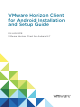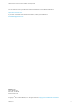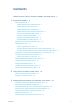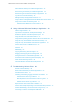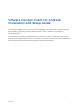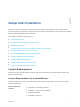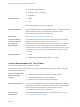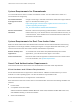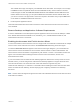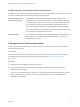Installation and Setup Guide
Table Of Contents
- VMware Horizon Client for Android Installation and Setup Guide
- Contents
- VMware Horizon Client for Android Installation and Setup Guide
- Setup and Installation
- System Requirements
- System Requirements for Android Devices
- System Requirements for Thin Clients
- System Requirements for Chromebooks
- System Requirements for Real-Time Audio-Video
- Smart Card Authentication Requirements
- Configure Smart Card Authentication
- Fingerprint Authentication Requirements
- Supported Desktop Operating Systems
- Preparing Connection Server for Horizon Client
- Installing Horizon Client
- Configuring a List of Servers and a Default Server for Chromebooks
- Configure Horizon Client in Thin Client Mode
- Using Embedded RSA SecurID Software Tokens
- Configure Advanced TLS/SSL Options
- Configure VMware Blast Options
- Configure the Horizon Client Default View
- Horizon Client Data Collected by VMware
- System Requirements
- Using URIs to Configure Horizon Client
- Managing Remote Desktop and Application Connections
- Setting the Certificate Checking Mode in Horizon Client
- Connect to a Remote Desktop or Application
- Use Unauthenticated Access to Connect to Remote Applications
- Share Access to Local Storage with Client Drive Redirection
- Create a Remote Desktop or Application Shortcut
- Manage Server Shortcuts
- Select a Favorite Remote Desktop or Application
- Switch Remote Desktops or Published Applications
- Reconnecting to a Desktop or Published Application
- Disconnecting From a Remote Desktop or Application
- Log Off From a Remote Desktop
- Manage Desktop and Application Shortcuts
- Using Android 7.0 Nougat Multi-Window Modes with Horizon Client
- Using Horizon Client with Samsung DeX
- Using a Microsoft Windows Desktop or Application
- Feature Support Matrix
- Input Devices, Keyboards, and Keyboard Settings
- Enable the Japanese 106/109 Keyboard Layout
- Using the Real-Time Audio-Video Feature
- Using Native Operating System Gestures with Touch Redirection
- Using the Unity Touch Sidebar with a Remote Desktop
- Using the Unity Touch Sidebar with a Remote Application
- Horizon Client Tools on a Mobile Device
- Gestures
- Multitasking
- Copying and Pasting Text and Images
- Dragging and Dropping Text and Image Files
- Saving Documents in a Published Application
- Screen Resolutions and Using External Displays
- PCoIP Client-Side Image Cache
- Internationalization and International Keyboards
- Troubleshooting Horizon Client
- Restart a Remote Desktop
- Reset a Remote Desktop or Remote Applications
- Uninstall Horizon Client
- Collecting and Sending Logging Information to VMware
- Report Horizon Client Crash Data to VMware
- Horizon Client Stops Responding or the Remote Desktop Freezes
- Problem Establishing a Connection When Using a Proxy
- Connecting to a Server in Workspace ONE Mode
n
Android 6.0 (Marshmallow)
n
Android 7.0 and 7.1 (Nougat)
n
Android 8.0
CPU architecture
n
ARM
n
x86
Note Non-NEON devices are not supported.
External keyboards (Optional) Bluetooth and docked keyboard devices. For information about
the external devices that your specific device supports, see the
documentation from the device manufacturer.
Smart cards See Smart Card Authentication Requirements.
Connection Server,
security server, and
View Agent or
Horizon Agent
Latest maintenance release of Horizon 6 version 6.x and later releases.
VMware recommends that you use a security server or
Unified Access Gateway appliance so that client devices do not require a
VPN connection. If your company has an internal wireless network to
provide routable access to remote desktops that devices can use, you do
not have to set up a security server, Unified Access Gateway, or VPN
connection
Display protocols
n
PCoIP
n
VMware Blast (requires Horizon Agent 7.0 or later)
System Requirements for Thin Clients
You can install Horizon Client on certain thin clients.
The thin client on which you install Horizon Client, and the external input devices it uses, must meet
certain system requirements.
Thin client models and
Android operating
systems
n
Remix Mini with Android 5.1 (RemixOS 2.0.205 or later)
n
NVIDIA SHIELD Android TV with Android 6.0
n
Amazon Fire TV (1st Generation) with Android 5.1
External input devices
Horizon Client generally works with any external input device, including
keyboards and controllers, that works with the thin client. For information
about the devices that a specific thin client supports, see the
documentation from the device manufacturer.
Horizon Client
requirements
Enable the Thin Client mode setting in Horizon Client. See Configure
Horizon Client in Thin Client Mode.
VMware Horizon Client for Android Installation and Setup Guide
VMware, Inc. 7