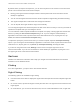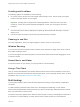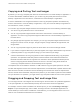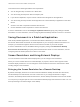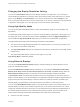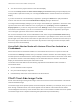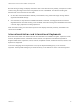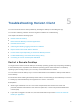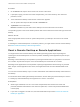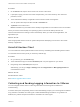Installation and Setup Guide
Table Of Contents
- VMware Horizon Client for Android Installation and Setup Guide
- Contents
- VMware Horizon Client for Android Installation and Setup Guide
- Setup and Installation
- System Requirements
- System Requirements for Android Devices
- System Requirements for Thin Clients
- System Requirements for Chromebooks
- System Requirements for Real-Time Audio-Video
- Smart Card Authentication Requirements
- Configure Smart Card Authentication
- Fingerprint Authentication Requirements
- Supported Desktop Operating Systems
- Preparing Connection Server for Horizon Client
- Installing Horizon Client
- Configuring a List of Servers and a Default Server for Chromebooks
- Configure Horizon Client in Thin Client Mode
- Using Embedded RSA SecurID Software Tokens
- Configure Advanced TLS/SSL Options
- Configure VMware Blast Options
- Configure the Horizon Client Default View
- Horizon Client Data Collected by VMware
- System Requirements
- Using URIs to Configure Horizon Client
- Managing Remote Desktop and Application Connections
- Setting the Certificate Checking Mode in Horizon Client
- Connect to a Remote Desktop or Application
- Use Unauthenticated Access to Connect to Remote Applications
- Share Access to Local Storage with Client Drive Redirection
- Create a Remote Desktop or Application Shortcut
- Manage Server Shortcuts
- Select a Favorite Remote Desktop or Application
- Switch Remote Desktops or Published Applications
- Reconnecting to a Desktop or Published Application
- Disconnecting From a Remote Desktop or Application
- Log Off From a Remote Desktop
- Manage Desktop and Application Shortcuts
- Using Android 7.0 Nougat Multi-Window Modes with Horizon Client
- Using Horizon Client with Samsung DeX
- Using a Microsoft Windows Desktop or Application
- Feature Support Matrix
- Input Devices, Keyboards, and Keyboard Settings
- Enable the Japanese 106/109 Keyboard Layout
- Using the Real-Time Audio-Video Feature
- Using Native Operating System Gestures with Touch Redirection
- Using the Unity Touch Sidebar with a Remote Desktop
- Using the Unity Touch Sidebar with a Remote Application
- Horizon Client Tools on a Mobile Device
- Gestures
- Multitasking
- Copying and Pasting Text and Images
- Dragging and Dropping Text and Image Files
- Saving Documents in a Published Application
- Screen Resolutions and Using External Displays
- PCoIP Client-Side Image Cache
- Internationalization and International Keyboards
- Troubleshooting Horizon Client
- Restart a Remote Desktop
- Reset a Remote Desktop or Remote Applications
- Uninstall Horizon Client
- Collecting and Sending Logging Information to VMware
- Report Horizon Client Crash Data to VMware
- Horizon Client Stops Responding or the Remote Desktop Freezes
- Problem Establishing a Connection When Using a Proxy
- Connecting to a Server in Workspace ONE Mode
n
You cannot use the physical mouse on the external display.
You can use the Keep screen on when external display is connected setting to keep the display from
turning off after a period of inactivity. You can drag the Zoom slider to set the resolution for the external
display.
If you are connected to a remote desktop or application, pressing the Back button quits presentation
mode or multi-monitor mode and the Enable External display setting is deselected.
To configure external display settings if you are using a remote desktop or application in full-screen mode,
tap the Horizon Client Tools radial menu icon, tap the gear icon, tap Display, and then tap External
Display Options. If you are not using full-screen mode, Settings is in the menu in the upper-right corner
of the Horizon Client toolbar. If you are not connected to a remote desktop or application, tap the gear
icon in the upper right corner of the Horizon Client window.
Do not use an external mouse, such as a Bluetooth mouse, when using the Presentation mode setting.
Instead, use the large onscreen touchpad on the client device. If you attempt to use a mouse, the mouse
pointer might not be able to move to the bottom or right side of the screen, and when moved to the top of
the screen, might conflict with some of the function keys shown on the large onscreen touchpad, rather
than the top of the remote desktop.
Using Multi-Monitor Mode with Horizon Client for Android on a
Chromebook
When Horizon Client for Android is installed on a Chromebook device, there is no option for the multi-
monitor feature in Settings. Instead, when you maximize a session window in the internal display, a new
window opens and is maximized in the external display and the session enters multi-monitor mode. When
you restore the window in the internal display from the maximized state, the window in the external
display is closed and the session quits multi-monitor mode.
The multi-monitor mode feature has the following requirements and limitations when used with a
Chromebook device.
n
Chrome OS M64 or later is required.
n
Only one external display is supported.
n
Unified desktop mode must not be enabled on the Chromebook.
PCoIP Client-Side Image Cache
PCoIP client-side image caching stores image content on the client to avoid retransmission. This feature
reduces bandwidth usage.
The PCoIP image cache captures spatial, as well as temporal, redundancy. For example, when you scroll
down through a PDF document, new content appears from the bottom of the window and the oldest
content disappears from the top of the window. All the other content remains constant and moves upward.
The PCoIP image cache is capable of detecting this spatial and temporal redundancy.
VMware Horizon Client for Android Installation and Setup Guide
VMware, Inc. 66