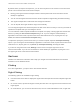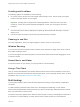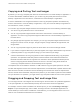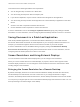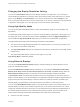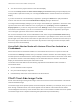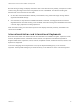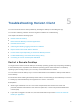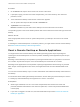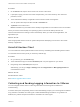Installation and Setup Guide
Table Of Contents
- VMware Horizon Client for Android Installation and Setup Guide
- Contents
- VMware Horizon Client for Android Installation and Setup Guide
- Setup and Installation
- System Requirements
- System Requirements for Android Devices
- System Requirements for Thin Clients
- System Requirements for Chromebooks
- System Requirements for Real-Time Audio-Video
- Smart Card Authentication Requirements
- Configure Smart Card Authentication
- Fingerprint Authentication Requirements
- Supported Desktop Operating Systems
- Preparing Connection Server for Horizon Client
- Installing Horizon Client
- Configuring a List of Servers and a Default Server for Chromebooks
- Configure Horizon Client in Thin Client Mode
- Using Embedded RSA SecurID Software Tokens
- Configure Advanced TLS/SSL Options
- Configure VMware Blast Options
- Configure the Horizon Client Default View
- Horizon Client Data Collected by VMware
- System Requirements
- Using URIs to Configure Horizon Client
- Managing Remote Desktop and Application Connections
- Setting the Certificate Checking Mode in Horizon Client
- Connect to a Remote Desktop or Application
- Use Unauthenticated Access to Connect to Remote Applications
- Share Access to Local Storage with Client Drive Redirection
- Create a Remote Desktop or Application Shortcut
- Manage Server Shortcuts
- Select a Favorite Remote Desktop or Application
- Switch Remote Desktops or Published Applications
- Reconnecting to a Desktop or Published Application
- Disconnecting From a Remote Desktop or Application
- Log Off From a Remote Desktop
- Manage Desktop and Application Shortcuts
- Using Android 7.0 Nougat Multi-Window Modes with Horizon Client
- Using Horizon Client with Samsung DeX
- Using a Microsoft Windows Desktop or Application
- Feature Support Matrix
- Input Devices, Keyboards, and Keyboard Settings
- Enable the Japanese 106/109 Keyboard Layout
- Using the Real-Time Audio-Video Feature
- Using Native Operating System Gestures with Touch Redirection
- Using the Unity Touch Sidebar with a Remote Desktop
- Using the Unity Touch Sidebar with a Remote Application
- Horizon Client Tools on a Mobile Device
- Gestures
- Multitasking
- Copying and Pasting Text and Images
- Dragging and Dropping Text and Image Files
- Saving Documents in a Published Application
- Screen Resolutions and Using External Displays
- PCoIP Client-Side Image Cache
- Internationalization and International Keyboards
- Troubleshooting Horizon Client
- Restart a Remote Desktop
- Reset a Remote Desktop or Remote Applications
- Uninstall Horizon Client
- Collecting and Sending Logging Information to VMware
- Report Horizon Client Crash Data to VMware
- Horizon Client Stops Responding or the Remote Desktop Freezes
- Problem Establishing a Connection When Using a Proxy
- Connecting to a Server in Workspace ONE Mode
Copying and Pasting Text and Images
By default, you can copy and paste plain text from the client device to a remote desktop or application. If
a Horizon administrator enables the feature, you can also copy and paste plain text from a remote
desktop or application to the client device, or between two remote desktops or applications.
A Horizon administrator can configure this feature so that copy and paste operations are allowed only
from the client device to a remote desktop or application, or only from a remote desktop or application to
the client device, or both, or neither.
You can also copy and paste images and Rich Text Format (RTF) text, but the following restrictions apply:
n
You cannot copy and paste RTF text on a Chromebook.
n
You can copy and paste images and RTF text from the client device to a remote desktop or
application. You cannot copy and paste images and RTF text from a remote desktop or application to
the client device.
n
Only Google apps are supported. For example, you can copy and paste images and RTF text from
Google Docs, Gmail, Chrome, Google+, Google Hangouts, Google Calendar, Google Sheets, and
Google Slides.
n
You can copy and paste images only when the client device can access the Google website.
n
If you select an image and RTF text (or plain text) together, the image is discarded and only the text is
copied and pasted. To copy and paste an image, you must select only the image.
n
A Horizon administrator can use group policies to restrict clipboard formats during copy and paste
operations. The clipboard format filter policies for Microsoft Office Chart and Smart Art data and
Microsoft Text Effects data are not supported. For information about clipboard format filter policies,
see the Configuring Remote Desktop Features in Horizon 7 document. Using Smart Policies to
control copy and paste behavior in remote desktops is not supported.
The clipboard can accommodate a maximum of 1 MB of data for copy and paste operations. If the text
and RTF data together use less than maximum clipboard size, the formatted text is pasted. Often the RTF
data cannot be truncated, so that if the text and formatting use more than the maximum clipboard size
amount, the RTF data is discarded, and plain text is pasted. If you are unable to paste all of the formatted
text you selected in one operation, you might need to copy and paste smaller amounts in each operation.
Dragging and Dropping Text and Image Files
You can drag a text file or an image file from local storage on the client device to a published application
or an open application in a remote desktop and drop the content of the file into the application.
For example, if Horizon Client is installed on an Android phone, you can select Settings > Storage >
Explore or open the MyFiles app, select a folder, and drag a text file to the Wordpad application in a
remote desktop. If Horizon Client is installed on a Chromebook, you can drag files from the Downloads
folder or from a USB device attached to the Chromebook.
VMware Horizon Client for Android Installation and Setup Guide
VMware, Inc. 63