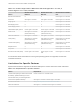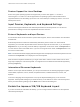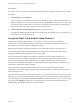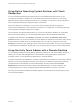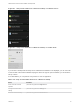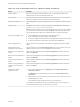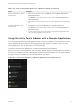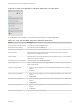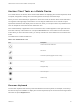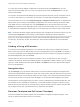Installation and Setup Guide
Table Of Contents
- VMware Horizon Client for Android Installation and Setup Guide
- Contents
- VMware Horizon Client for Android Installation and Setup Guide
- Setup and Installation
- System Requirements
- System Requirements for Android Devices
- System Requirements for Thin Clients
- System Requirements for Chromebooks
- System Requirements for Real-Time Audio-Video
- Smart Card Authentication Requirements
- Configure Smart Card Authentication
- Fingerprint Authentication Requirements
- Supported Desktop Operating Systems
- Preparing Connection Server for Horizon Client
- Installing Horizon Client
- Configuring a List of Servers and a Default Server for Chromebooks
- Configure Horizon Client in Thin Client Mode
- Using Embedded RSA SecurID Software Tokens
- Configure Advanced TLS/SSL Options
- Configure VMware Blast Options
- Configure the Horizon Client Default View
- Horizon Client Data Collected by VMware
- System Requirements
- Using URIs to Configure Horizon Client
- Managing Remote Desktop and Application Connections
- Setting the Certificate Checking Mode in Horizon Client
- Connect to a Remote Desktop or Application
- Use Unauthenticated Access to Connect to Remote Applications
- Share Access to Local Storage with Client Drive Redirection
- Create a Remote Desktop or Application Shortcut
- Manage Server Shortcuts
- Select a Favorite Remote Desktop or Application
- Switch Remote Desktops or Published Applications
- Reconnecting to a Desktop or Published Application
- Disconnecting From a Remote Desktop or Application
- Log Off From a Remote Desktop
- Manage Desktop and Application Shortcuts
- Using Android 7.0 Nougat Multi-Window Modes with Horizon Client
- Using Horizon Client with Samsung DeX
- Using a Microsoft Windows Desktop or Application
- Feature Support Matrix
- Input Devices, Keyboards, and Keyboard Settings
- Enable the Japanese 106/109 Keyboard Layout
- Using the Real-Time Audio-Video Feature
- Using Native Operating System Gestures with Touch Redirection
- Using the Unity Touch Sidebar with a Remote Desktop
- Using the Unity Touch Sidebar with a Remote Application
- Horizon Client Tools on a Mobile Device
- Gestures
- Multitasking
- Copying and Pasting Text and Images
- Dragging and Dropping Text and Image Files
- Saving Documents in a Published Application
- Screen Resolutions and Using External Displays
- PCoIP Client-Side Image Cache
- Internationalization and International Keyboards
- Troubleshooting Horizon Client
- Restart a Remote Desktop
- Reset a Remote Desktop or Remote Applications
- Uninstall Horizon Client
- Collecting and Sending Logging Information to VMware
- Report Horizon Client Crash Data to VMware
- Horizon Client Stops Responding or the Remote Desktop Freezes
- Problem Establishing a Connection When Using a Proxy
- Connecting to a Server in Workspace ONE Mode
Figure 4‑4. Unity Touch Sidebar for a Remote Application on a Thin Client
From the Unity Touch sidebar, you can perform many actions on a remote application.
Table 4‑5. Unity Touch Sidebar Actions for a Remote Application
Action Procedure
Show or hide the onscreen keyboard (Thin client only) Select the Keyboard icon.
Modify Horizon Client settings (Thin client only) Select the Settings icon.
Disconnect from the application (Thin client only) Select the Disconnect icon.
Show the sidebar Swipe the tab to the right to open the sidebar. When the sidebar is open, you cannot
perform actions on the application window.
Hide the sidebar Swipe the tab to the left to close the sidebar. When the sidebar is open, you cannot perform
actions on the application window.
Switch between running applications Tap the application under Current Connection.
Open an application Tap the name of the application under Applications in the sidebar. The application starts
and the sidebar closes.
Close a running application 1 Touch and hold the application name under Current Connection until the context menu
appears.
2 Tap Close.
Minimize a running application 1 Touch and hold the application name under Current Connection until the context menu
appears.
2 Tap Minimize.
Maximize a running application 1 Touch and hold the application name under Current Connection until the context menu
appears.
2 Tap Maximize.
Restore a running application 1 Touch and hold the application name under Current Connection until the context menu
appears.
2 Tap Restore.
Switch to a remote desktop Tap the desktop name under Desktops.
VMware Horizon Client for Android Installation and Setup Guide
VMware, Inc. 58