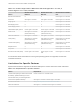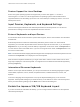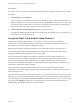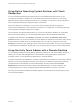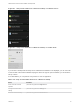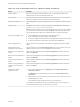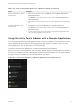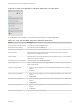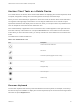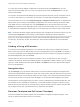Installation and Setup Guide
Table Of Contents
- VMware Horizon Client for Android Installation and Setup Guide
- Contents
- VMware Horizon Client for Android Installation and Setup Guide
- Setup and Installation
- System Requirements
- System Requirements for Android Devices
- System Requirements for Thin Clients
- System Requirements for Chromebooks
- System Requirements for Real-Time Audio-Video
- Smart Card Authentication Requirements
- Configure Smart Card Authentication
- Fingerprint Authentication Requirements
- Supported Desktop Operating Systems
- Preparing Connection Server for Horizon Client
- Installing Horizon Client
- Configuring a List of Servers and a Default Server for Chromebooks
- Configure Horizon Client in Thin Client Mode
- Using Embedded RSA SecurID Software Tokens
- Configure Advanced TLS/SSL Options
- Configure VMware Blast Options
- Configure the Horizon Client Default View
- Horizon Client Data Collected by VMware
- System Requirements
- Using URIs to Configure Horizon Client
- Managing Remote Desktop and Application Connections
- Setting the Certificate Checking Mode in Horizon Client
- Connect to a Remote Desktop or Application
- Use Unauthenticated Access to Connect to Remote Applications
- Share Access to Local Storage with Client Drive Redirection
- Create a Remote Desktop or Application Shortcut
- Manage Server Shortcuts
- Select a Favorite Remote Desktop or Application
- Switch Remote Desktops or Published Applications
- Reconnecting to a Desktop or Published Application
- Disconnecting From a Remote Desktop or Application
- Log Off From a Remote Desktop
- Manage Desktop and Application Shortcuts
- Using Android 7.0 Nougat Multi-Window Modes with Horizon Client
- Using Horizon Client with Samsung DeX
- Using a Microsoft Windows Desktop or Application
- Feature Support Matrix
- Input Devices, Keyboards, and Keyboard Settings
- Enable the Japanese 106/109 Keyboard Layout
- Using the Real-Time Audio-Video Feature
- Using Native Operating System Gestures with Touch Redirection
- Using the Unity Touch Sidebar with a Remote Desktop
- Using the Unity Touch Sidebar with a Remote Application
- Horizon Client Tools on a Mobile Device
- Gestures
- Multitasking
- Copying and Pasting Text and Images
- Dragging and Dropping Text and Image Files
- Saving Documents in a Published Application
- Screen Resolutions and Using External Displays
- PCoIP Client-Side Image Cache
- Internationalization and International Keyboards
- Troubleshooting Horizon Client
- Restart a Remote Desktop
- Reset a Remote Desktop or Remote Applications
- Uninstall Horizon Client
- Collecting and Sending Logging Information to VMware
- Report Horizon Client Crash Data to VMware
- Horizon Client Stops Responding or the Remote Desktop Freezes
- Problem Establishing a Connection When Using a Proxy
- Connecting to a Server in Workspace ONE Mode
Feature Support for Linux Desktops
Some Linux guest operating systems are supported if you have View Agent 6.1.1 or later or
Horizon Agent 7.0 or later. For a list of supported Linux operating systems and information about
supported features, see the Setting Up Horizon 6 for Linux Desktops or Setting Up Horizon 7 for Linux
Desktops document.
Input Devices, Keyboards, and Keyboard Settings
Horizon Client supports Bluetooth and docked keyboard devices and keyboards. You can also set
preferences for settings such as auto-capitalization and text correction.
External Keyboards and Input Devices
For information about the devices that a specific tablet supports, see the documentation from the tablet
manufacturer.
External keyboards are sometimes automatically detected by Horizon Client. For some external
keyboards, you must either tap the tablet screen with three fingers at the same time, or you must tap the
Keyboard icon. If you are using a remote desktop or application in full-screen mode, the Keyboard icon
is in the Horizon Client Tools radial menu. If you are not using full-screen mode, the Keyboard icon is on
the Horizon Client toolbar.
Note On Kindle Fire tablets, tapping with three fingers does not display the onscreen keyboard. You can
instead use the Keyboard icon to display the onscreen keyboard.
After the external keyboard is detected, you might not be able to use the Horizon Client Tools or three-
finger tap to display the onscreen keyboard. You might first have to deactivate the external keyboard by
pressing its Eject key.
International Onscreen Keyboards
With the correct input methods installed, you can input characters for the following languages: English-
United States, Japanese, French, German, Simplified Chinese, Traditional Chinese, Korean, and
Spanish.
To choose a language for the keyboard or voice, tap the Keyboard Settings key on the onscreen
keyboard. The Keyboard Settings key is the left-most key on the bottom row of the onscreen keyboard.
When you finish selecting settings, tap the Back button to dismiss the dialog box.
Enable the Japanese 106/109 Keyboard Layout
If you are connected to a Windows XP desktop, you can configure Horizon Client to use the Japanese
106/109 keyboard layout.
VMware Horizon Client for Android Installation and Setup Guide
VMware, Inc. 52