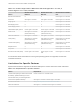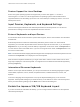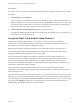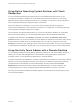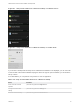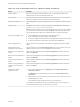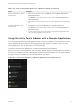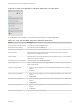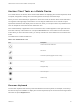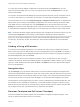Installation and Setup Guide
Table Of Contents
- VMware Horizon Client for Android Installation and Setup Guide
- Contents
- VMware Horizon Client for Android Installation and Setup Guide
- Setup and Installation
- System Requirements
- System Requirements for Android Devices
- System Requirements for Thin Clients
- System Requirements for Chromebooks
- System Requirements for Real-Time Audio-Video
- Smart Card Authentication Requirements
- Configure Smart Card Authentication
- Fingerprint Authentication Requirements
- Supported Desktop Operating Systems
- Preparing Connection Server for Horizon Client
- Installing Horizon Client
- Configuring a List of Servers and a Default Server for Chromebooks
- Configure Horizon Client in Thin Client Mode
- Using Embedded RSA SecurID Software Tokens
- Configure Advanced TLS/SSL Options
- Configure VMware Blast Options
- Configure the Horizon Client Default View
- Horizon Client Data Collected by VMware
- System Requirements
- Using URIs to Configure Horizon Client
- Managing Remote Desktop and Application Connections
- Setting the Certificate Checking Mode in Horizon Client
- Connect to a Remote Desktop or Application
- Use Unauthenticated Access to Connect to Remote Applications
- Share Access to Local Storage with Client Drive Redirection
- Create a Remote Desktop or Application Shortcut
- Manage Server Shortcuts
- Select a Favorite Remote Desktop or Application
- Switch Remote Desktops or Published Applications
- Reconnecting to a Desktop or Published Application
- Disconnecting From a Remote Desktop or Application
- Log Off From a Remote Desktop
- Manage Desktop and Application Shortcuts
- Using Android 7.0 Nougat Multi-Window Modes with Horizon Client
- Using Horizon Client with Samsung DeX
- Using a Microsoft Windows Desktop or Application
- Feature Support Matrix
- Input Devices, Keyboards, and Keyboard Settings
- Enable the Japanese 106/109 Keyboard Layout
- Using the Real-Time Audio-Video Feature
- Using Native Operating System Gestures with Touch Redirection
- Using the Unity Touch Sidebar with a Remote Desktop
- Using the Unity Touch Sidebar with a Remote Application
- Horizon Client Tools on a Mobile Device
- Gestures
- Multitasking
- Copying and Pasting Text and Images
- Dragging and Dropping Text and Image Files
- Saving Documents in a Published Application
- Screen Resolutions and Using External Displays
- PCoIP Client-Side Image Cache
- Internationalization and International Keyboards
- Troubleshooting Horizon Client
- Restart a Remote Desktop
- Reset a Remote Desktop or Remote Applications
- Uninstall Horizon Client
- Collecting and Sending Logging Information to VMware
- Report Horizon Client Crash Data to VMware
- Horizon Client Stops Responding or the Remote Desktop Freezes
- Problem Establishing a Connection When Using a Proxy
- Connecting to a Server in Workspace ONE Mode
Table 4‑2. Features Supported for RDS Hosts with View Agent 6.0.x or Later, or
Horizon Agent 7.0.x or Later, Installed
Feature
Windows Server 2008 R2
RDS Host
Windows Server 2012
RDS Host
Windows Server 2016 RDS
Host
RSA SecurID or RADIUS X X Horizon Agent 7.0.2 and later
Smart card View Agent 6.1 and later View Agent 6.1 and later Horizon Agent 7.0.2 and later
Single sign-on X X Horizon Agent 7.0.2 and later
RDP display protocol X X Horizon Agent 7.0.2 and later
PCoIP display protocol X X Horizon Agent 7.0.2 and later
VMware Blast display protocol Horizon Agent 7.0 and later Horizon Agent 7.0 and later Horizon Agent 7.0.2 and later
HTML Access View Agent 6.0.2 and later
(virtual machine only)
View Agent 6.0.2 and later
(virtual machine only)
Horizon Agent 7.0.2 and later
Client drive redirection View Agent 6.1.1 and later View Agent 6.1.1 and later Horizon Agent 7.0.2 and later
Virtual printing View Agent 6.0.1 and later
(virtual machine only)
View Agent 6.0.1 and later
(virtual machine only)
Horizon Agent 7.0.2 and later
(virtual machine only)
Location-based printing View Agent 6.0.1 and later
(virtual machine only)
View Agent 6.0.1 and later
(virtual machine only)
Horizon Agent 7.0.2 and later
(virtual machine only)
Multiple monitors X X Horizon Agent 7.0.2 and later
Unity Touch X X Horizon Agent 7.0.2 and later
Real-Time Audio-Video (RTAV) Horizon Agent 7.0.2 and later Horizon Agent 7.0.2 and
later
Horizon Agent 7.0.3 and later
For information about which editions of each guest operating system are supported, see the View
Installation document.
Limitations for Specific Features
Specific features that are supported on Windows desktops for Horizon Client have certain restrictions.
Table 4‑3. Requirements for Specific Features
Feature Requirements
Location-based printing for Windows Server 2008
R2 desktops, published desktops (on virtual
machine RDS hosts), and remote applications
Horizon 6 version 6.0.1 and later servers.
Smart cards for published desktops View Agent 6.1 and later or Horizon Agent 7.0 and later.
Real-Time Audio-Video See System Requirements for Real-Time Audio-Video.
Client drive redirection View Agent 6.1.1 and later or Horizon Agent 7.0 and later.
VMware Horizon Client for Android Installation and Setup Guide
VMware, Inc. 51