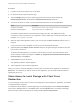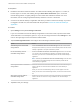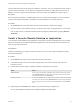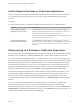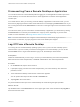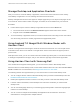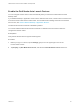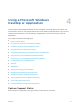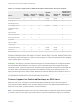Installation and Setup Guide
Table Of Contents
- VMware Horizon Client for Android Installation and Setup Guide
- Contents
- VMware Horizon Client for Android Installation and Setup Guide
- Setup and Installation
- System Requirements
- System Requirements for Android Devices
- System Requirements for Thin Clients
- System Requirements for Chromebooks
- System Requirements for Real-Time Audio-Video
- Smart Card Authentication Requirements
- Configure Smart Card Authentication
- Fingerprint Authentication Requirements
- Supported Desktop Operating Systems
- Preparing Connection Server for Horizon Client
- Installing Horizon Client
- Configuring a List of Servers and a Default Server for Chromebooks
- Configure Horizon Client in Thin Client Mode
- Using Embedded RSA SecurID Software Tokens
- Configure Advanced TLS/SSL Options
- Configure VMware Blast Options
- Configure the Horizon Client Default View
- Horizon Client Data Collected by VMware
- System Requirements
- Using URIs to Configure Horizon Client
- Managing Remote Desktop and Application Connections
- Setting the Certificate Checking Mode in Horizon Client
- Connect to a Remote Desktop or Application
- Use Unauthenticated Access to Connect to Remote Applications
- Share Access to Local Storage with Client Drive Redirection
- Create a Remote Desktop or Application Shortcut
- Manage Server Shortcuts
- Select a Favorite Remote Desktop or Application
- Switch Remote Desktops or Published Applications
- Reconnecting to a Desktop or Published Application
- Disconnecting From a Remote Desktop or Application
- Log Off From a Remote Desktop
- Manage Desktop and Application Shortcuts
- Using Android 7.0 Nougat Multi-Window Modes with Horizon Client
- Using Horizon Client with Samsung DeX
- Using a Microsoft Windows Desktop or Application
- Feature Support Matrix
- Input Devices, Keyboards, and Keyboard Settings
- Enable the Japanese 106/109 Keyboard Layout
- Using the Real-Time Audio-Video Feature
- Using Native Operating System Gestures with Touch Redirection
- Using the Unity Touch Sidebar with a Remote Desktop
- Using the Unity Touch Sidebar with a Remote Application
- Horizon Client Tools on a Mobile Device
- Gestures
- Multitasking
- Copying and Pasting Text and Images
- Dragging and Dropping Text and Image Files
- Saving Documents in a Published Application
- Screen Resolutions and Using External Displays
- PCoIP Client-Side Image Cache
- Internationalization and International Keyboards
- Troubleshooting Horizon Client
- Restart a Remote Desktop
- Reset a Remote Desktop or Remote Applications
- Uninstall Horizon Client
- Collecting and Sending Logging Information to VMware
- Report Horizon Client Crash Data to VMware
- Horizon Client Stops Responding or the Remote Desktop Freezes
- Problem Establishing a Connection When Using a Proxy
- Connecting to a Server in Workspace ONE Mode
Table 4‑1. Features Supported on Windows Desktops with Horizon Client for Android
Feature
Windows
10 Desktop
Windows 8.x
Desktop
Windows
7 Desktop
Windows
Vista
Desktop
Windows XP
Desktop
Windows Server
2008/2012 R2 or
Windows Server
2016 Desktop
RSA SecurID or RADIUS X X X Limited Limited X
Single sign-on X X X Limited Limited X
RDP display protocol
PCoIP display protocol X X X Limited Limited X
VMware Blast display
protocol
X X X X
USB redirection
Client drive redirection X X X X
Real-Time Audio-Video X X X X
Wyse MMR
Windows 7 MMR
Virtual printing
Location-based printing X X X Limited Limited X
Smart cards X X X Limited Limited X
Multiple monitors X X X X
Windows 10 desktops require View Agent 6.2 or later or Horizon Agent 7.0 or later. Windows Server 2012
R2 desktops require View Agent 6.1 or later or Horizon Agent 7.0 or later. Windows Server 2016 desktops
require Horizon Agent 7.0.2 or later.
Important View Agent 6.1 and later and Horizon Agent 7.0 and later releases do not support Windows
XP and Windows Vista desktops. View Agent 6.0.2 is the last View release that supports these guest
operating systems. Customers who have an extended support agreement with Microsoft for Windows XP
and Vista, and an extended support agreement with VMware for these guest operating systems, can
deploy the View Agent 6.0.2 version of their Windows XP and Vista desktops with Connection Server 6.1.
For descriptions of these features, see the View Planning document.
Feature Support for Published Desktops on RDS Hosts
RDS hosts are server computers that have Windows Remote Desktop Services and View Agent or
Horizon Agent installed. Multiple users can have desktop sessions on an RDS host simultaneously. An
RDS host can be either a physical machine or a virtual machine.
Note The following table contains rows only for the features that are supported. Where the text specifies
a minimum version of View Agent, the text "and later" is meant to include Horizon Agent 7.0.x and later.
VMware Horizon Client for Android Installation and Setup Guide
VMware, Inc. 50